To optimize your PPC efforts, it’s crucial to review and update your Negative keywords on a regular basis. One of the ways to identify negative keywords is through Google Ads Search Term Report.
Instead of grilling yourself in doing mental keyword research you can take help from search query report to identify terms you want to bid for and terms that you would prefer excluding.
What are search terms?
Search term, also referred to as search query, are the terms that a user enters in the search engine, like in Google search. These are the terms that a marketer bids on when running a PPC campaign or uses to build content on their website to drive traffic organically.
What is Google Ads Search Terms Report?
Now how does an advertiser find the terms that a user entered in the searched engine? Google Ads lets you review theses search terms that users entered before viewing your ad and visiting your website. This report is called the search terms report or search query report. It helps you improve your keyword targeting so that you can reach a more relevant audience.
Google Ads search terms report change
Last September 2020, Google made significant changes to the search terms report. As part of the new update, the search terms report now excludes terms that were not searched by significant number of users. You can read more about this update and some key findings here
How to view the Search Terms Report?
You can access the search terms report under the keywords tab of your campaign
Step 1: Go to campaigns
Step 2: Expand the Keywords Tab and click on Search Terms to view the list of terms for which your ad gor triggered
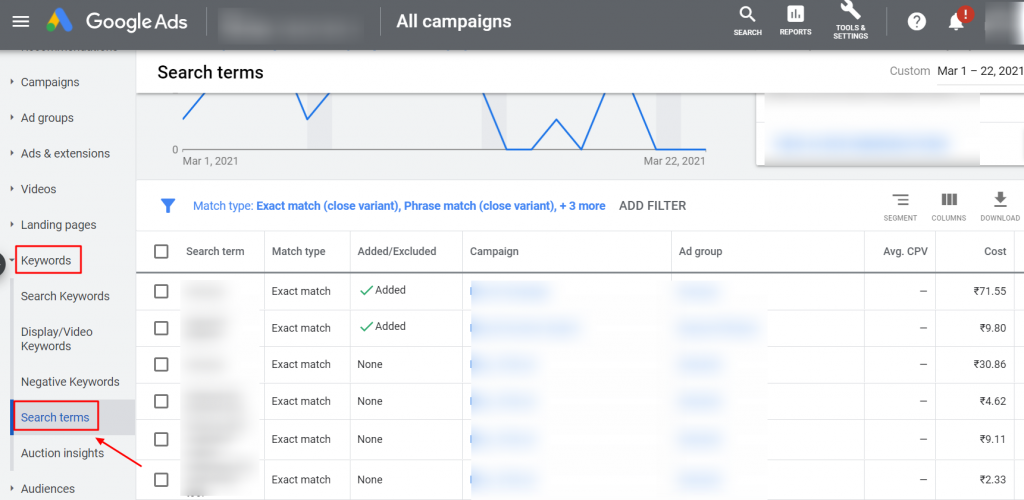
Step 3: You can also download the search terms report by clicking on ‘Download’
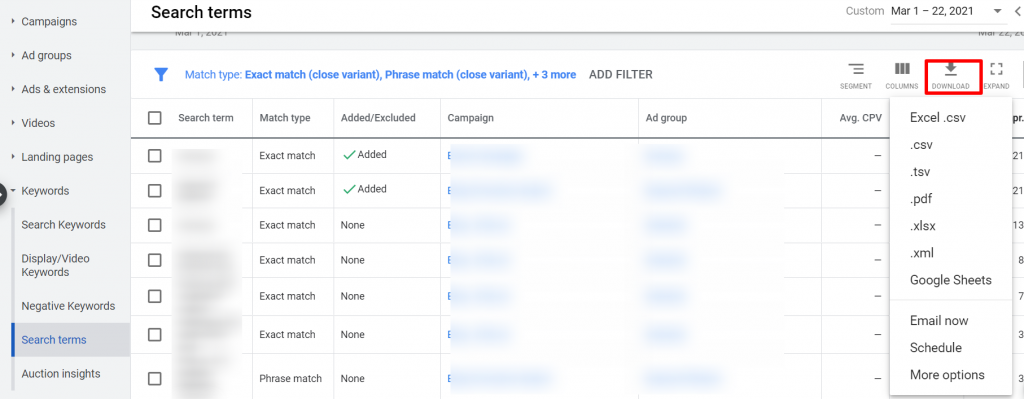
Note: You will be viewing the search terms for all your campaigns. If you wish to only view on the search terms of a specific campaign, then go to the campaign and then go to the keywords section in the left side bar.
You have downloaded the search terms report, now what next?
How to find negative keywords in Google Ads?
The search terms report needs to be thoroughly reviewed to understand which terms are irrelevant and which are not. To come up with the best outcome you need to go to each term and analyze if it is non-performing or is irrelevant to your business.
After reviewing the terms, if you find an irrelevant or non-performing term then you can add it directly from the Google Ads account. Select the search term and add it directly to the ad group or campaign from where the ad got triggered.
Here are the easy steps that you can follow to add directly from your Google Ads account:
Step 1: Select the search term that you wish to add and click on ‘Add as negative keyword’
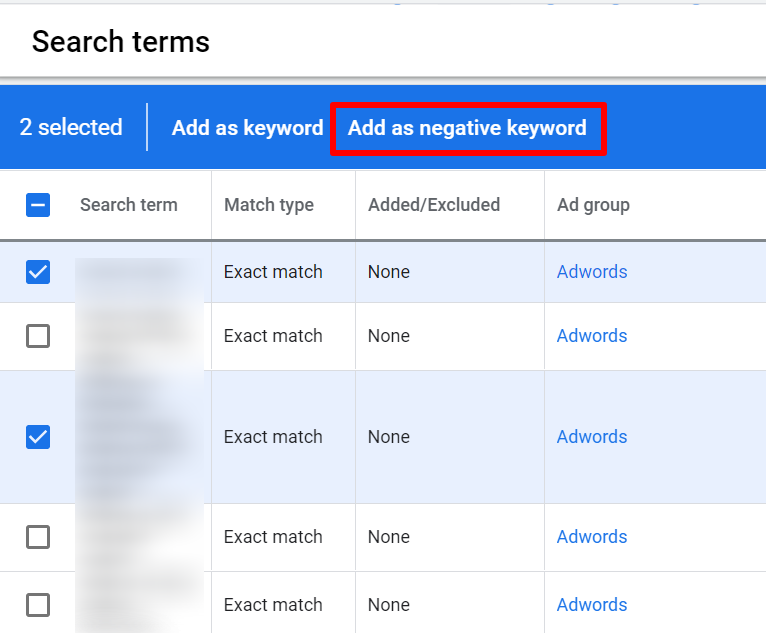
Step 2: Select where you want to add the negative keyword (campaign/ ad group or to an existing negative keywords list). Save your settings.
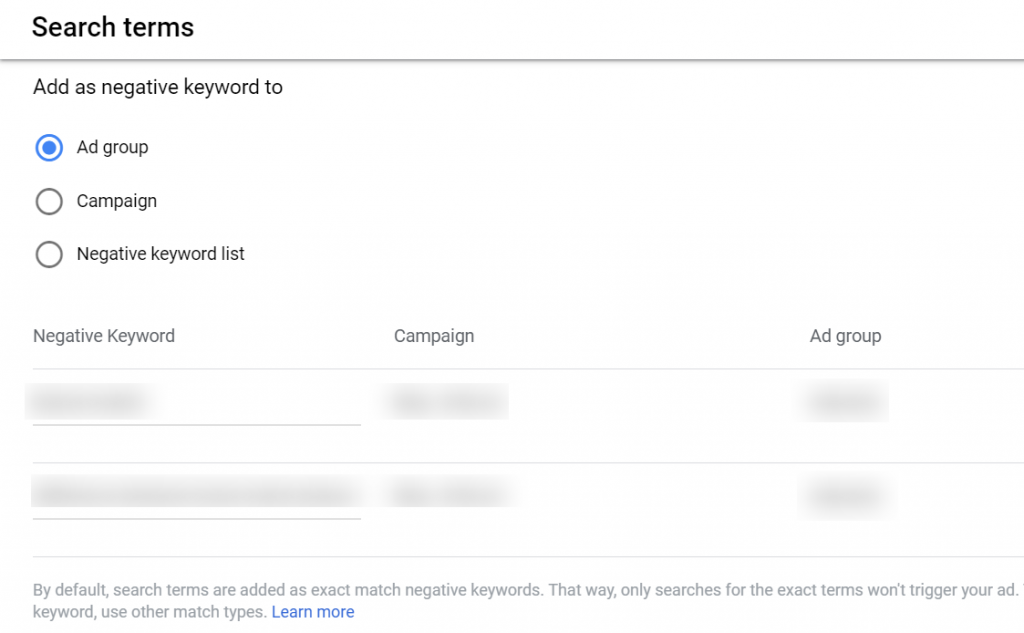
Here are a few things to note:
1. By default, the search terms are assigned the exact match type. So you have to manually assign the match types if you prefer to use a broad or phrase instead
2. Google adds the negative keyword to the ad group and campaign from which the search term triggered the ad. So if you want to add a term as negative keyword in any other ad group or campaign you again have to manually do so.
Wow, that makes it a pretty tedious task!
Going through each search term individually and assigning a specific match type might seem fine for smaller accounts. But with larger accounts where the search term report generates thousand of such words to be reviewed, it might take days to complete the entire process.
It might then be a better idea to download the report and study the data before assigning them a match type. Once done with creating the list of unwanted keywords you can go about assigning them either at campaign or ad group level. To add the negative keywords manually, you can follow the following quick steps:
Step 1: Go to the Keywords tab and click on Negative Keywords
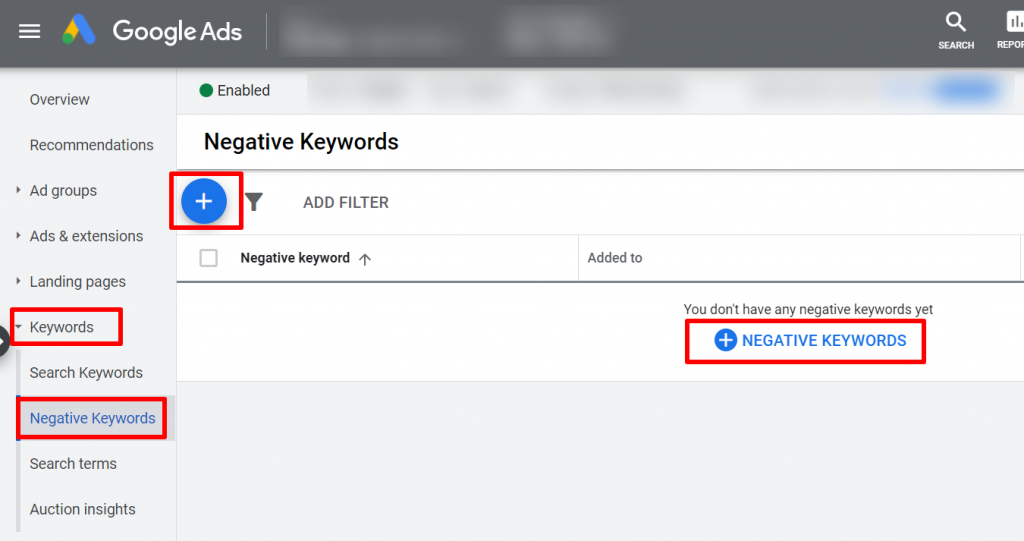
Step 2: Choose whether to add the Negative Keyword at the campaign level or ad group level. Save your settings.
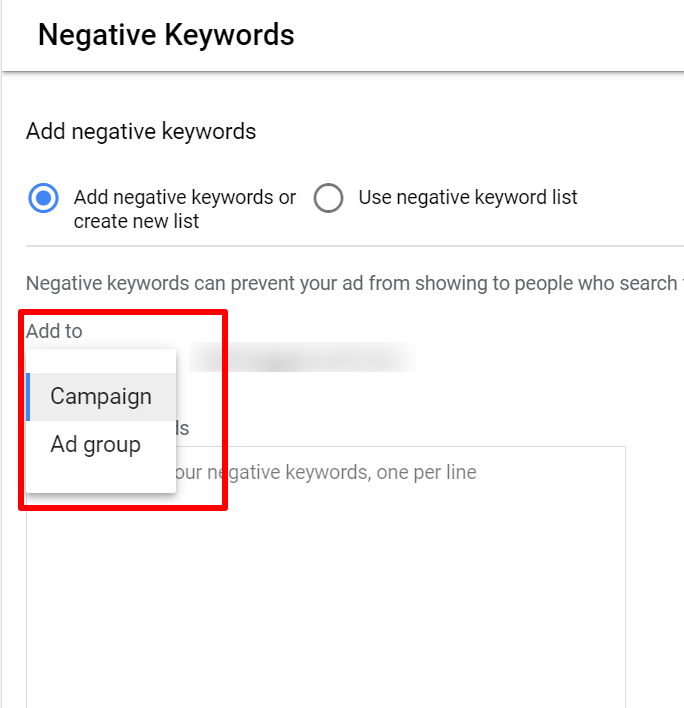
Step 3: If later, you wish to change the match type of the keyword text if required and save the details.
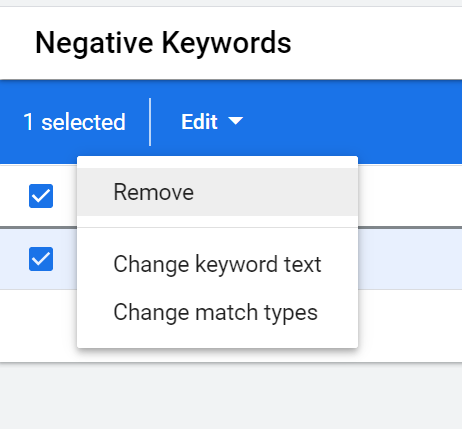
But wait a minute, that’s not all. There is more left to do
So, if your search term report showed that you were getting clicks for the term job, you might as well add it as a negative keyword. But if you really want to block clicks from people looking for a job, you need to add synonyms such as vacancy, career, employment, etc. and any other close variants also as negative keywords.
To figure out all such related keywords you might think of doing the following:
- Brainstorm with your team to identify the related or close variants of the search term
- Use the Free Keyword Research Tools or Google’s Keyword Planner to figure out related words
- You can try and search for terms directly on Google’s search platform
- Use the automation tools for negative keywords discovery
Phew! This is a time taking task and marketers must prepare themselves for the monotony as it is an inevitable part of the PPC campaign. If the Search Terms report or keywords/ negative keywords are not analyzed you might end up driving low-quality traffic to your site.
And you don’t want to run an unprofitable PPC campaign. Do you? So what else could you do to save your precious time?
Karooya’s Negative Keywords Tool
Identifying negative keywords for large accounts or multiple client accounts can be tedious if done manually. An automated negative keywords discovery tool can save tons of time and effort for the PPC Manager. Not to mention, this will also save the wasted ad spend on Google Ads. For that give our Negative Keywords Tool a nod.
An Important Note: Our Negative Keywords Tool is Free for accounts with ad spend less than $10,000 per month. Save 10-20% of your search ad spend for free.
Related Links:




Stop the wasted ad spend. Get more conversions from the same ad budget.
Our customers save over $16 Million per year on Google and Amazon Ads.