Negative Keyword List is an easy way to assign negative keywords to your campaign. In this post we take you through the steps to apply the list in the new AdWords interface.
Follow the below mentioned steps to create :
Step 1: Go to your AdWords account and click on the Keywords tab on the left navigation bar
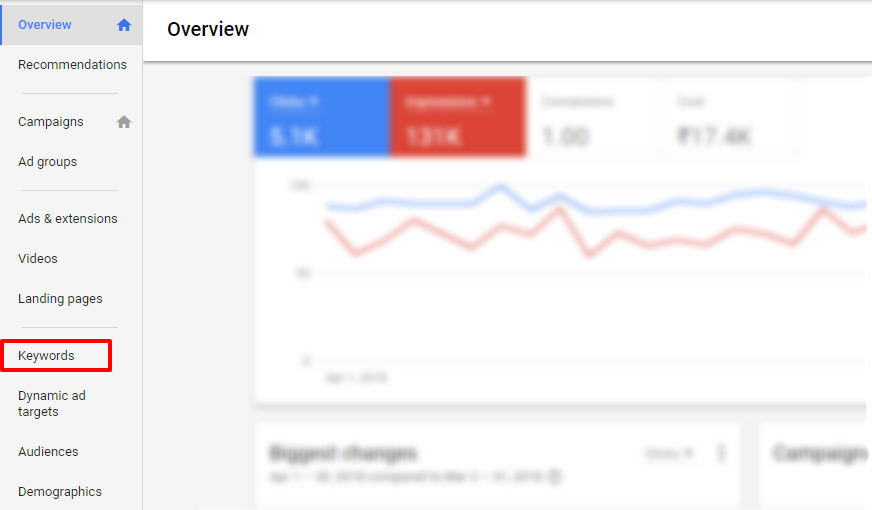
Step 2: In the following page click on ‘Negative Keywords’ followed up with the the ‘+’ button
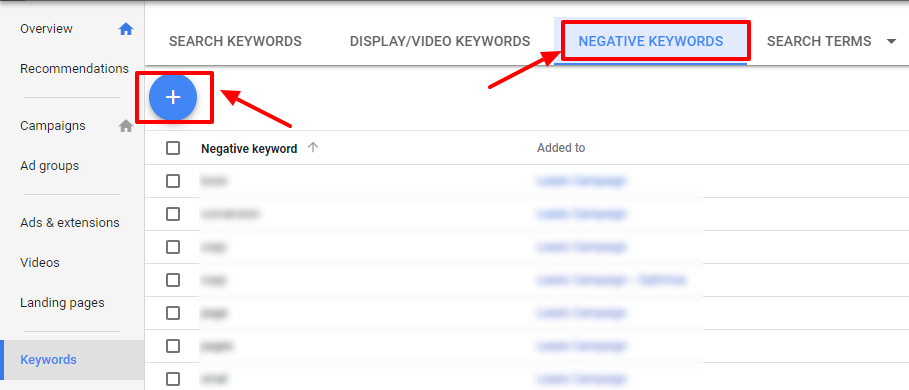
Step 3: If you have an existing negative keywords list then select ‘Use Negative keyword list’ > select the list > select the campaign you wish to assign it to:
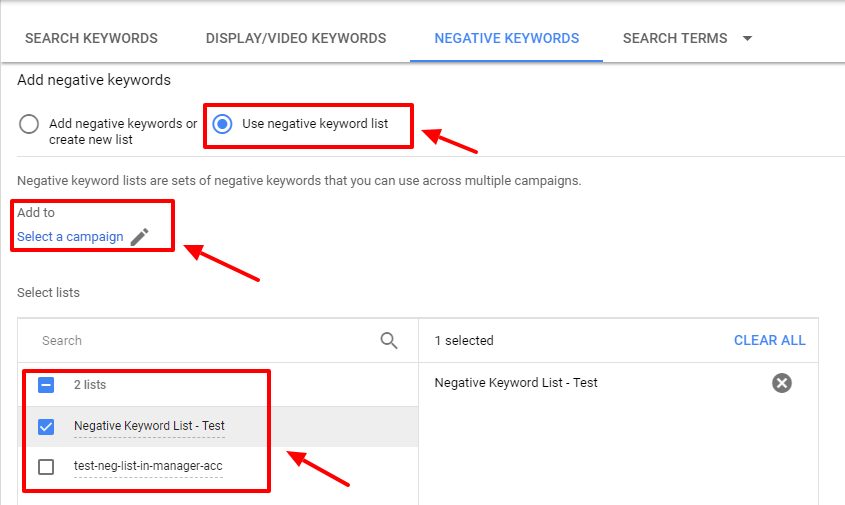
If you don’t have a list yet or want to create a new one then select ‘Add Negative keywords or create new list’ > add the list of negative keywords > select the campaign you wish to assign it to
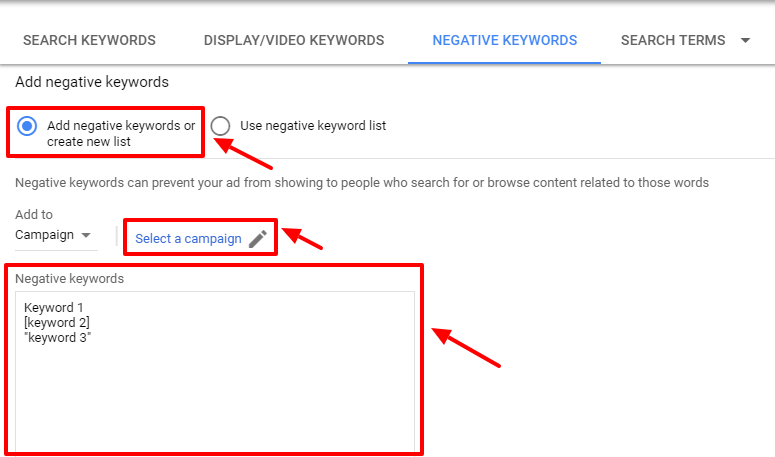
Then select the ‘save to existing or new list’ checkbox. Enter the name of the list if it is a new one o select an existing list from the drop-down menu before saving your settings
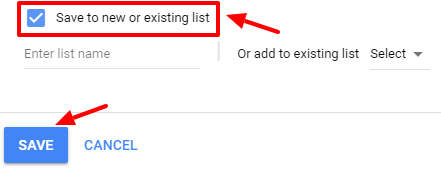
If you want to apply the negative keywords list to multiple campaigns then here is how to go about doing so.
Note: Identifying negative keywords for large accounts or multiple client accounts can be tedious if done manually. An automated negative keywords discovery tool can save tons of time and effort for the PPC Manager. Not to mention, this will also save the wasted ad spend on AdWords. Give our negative keywords tool a try. Now, this tool is Free for accounts with ad spend less than $10,000 per month. Save 10-20% of your search ad spend for free.
Related Links:





Stop the wasted ad spend. Get more conversions from the same ad budget.
Our customers save over $16 Million per year on Google and Amazon Ads.