Google ensures users get to see relevant ads and not the ones for which advertisers pay most. To make sure that this objective is met, quality score play a pivotal role. But tracking down your quality score for individual keywords might be utterly time consuming. To simplify the process, we have an AdWords Quality Score script that gives an account summary of each keyword vis-a-vis the quality score components.

To brush up a little, Quality Score is a score between 1-10 that gives an estimate of the quality of your ads for a keyword. It is determined on the basis of the following:
- Expected CTR: It measures the likelihood of your ad getting clicked
- Ad Relevance: It measures how closely your ad messaging matched the keyword
- Landing Page Experience: It measures how well your landing page delivers what the user is looking for.
Each of these are given a status basis which advertisers can take a decision on what action to take. These statuses are; Above Average, Average and Below Average.
With our script each attribute gets listed with their statuses for each keyword, as can be seen in the image below:
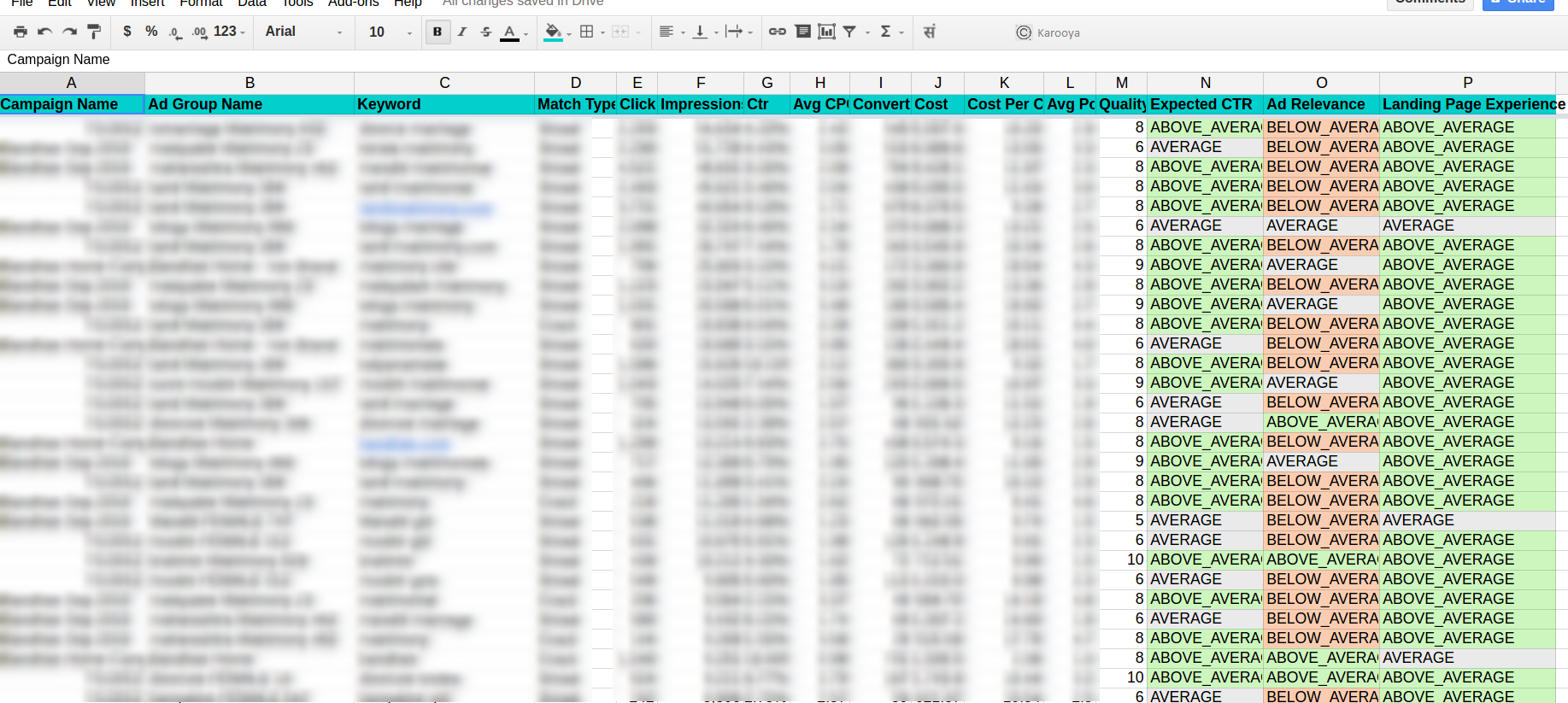
There are other visual charts to summarize the quality score data. You can get more details about the script and how it works in our post Free AdWords Script to Analyze Quality Score in Detail
Now, that you have the quality score summary in place, you might want to start acting upon improving it.
So, how do you do use the Quality Score Script?
If any of the three attributes have the above average or average status for a keyword, it implies that the keyword is fairing well. However, for a keyword with below average status for any of the qs components, might need your intervention. There might be cases where despite having a high Quality Score, your qs attribute might be bearing the below average status, however, it helps gives granular information into the areas that you could improve more. It also helps in the following:
- Identify keywords that aren’t delivering and are not that relevant to your ad
- Create a relevant keyword list
- Make your ad groups more concise and performance oriented
- Ensures the user completes your defined conversion action
For a keyword with below average Ad Relevance, you can improve your ad messaging to make the text more relevant to the keywords in your account (the ones already performing and the ones that you wish to improve). You can also create different ad groups for related keywords so that the keywords and the messaging remain in context. The more relevant an ad, the higher the probability of it getting clicked. Using this logic can improve a keyword with ‘below average’ Expected CTR.
For example, for the following ad, one of your bidded keywords might be ‘ppc audit’ however the ad messaging says as shown in the snapshot below.
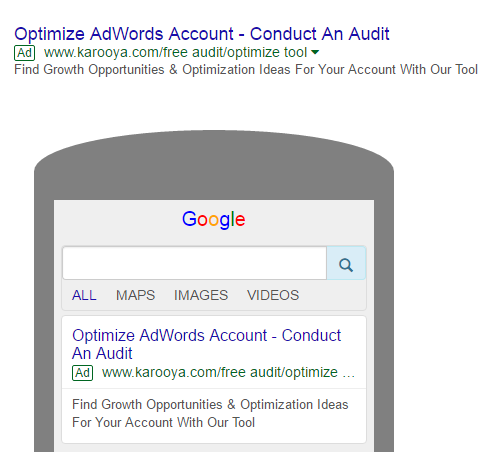
In this case the ad relevance might be a little low as no emphasis is given on the bidded keyword, making the ad less likely to appeal to a user search query. To improve your ad relevancy you could at first use the keyword ppc audit in the ad messaging so that it appears more in context.
Alternately, after making the above changes, though your ad relevancy is improved you might observe low click through rates for a refined ad messaging such as below:
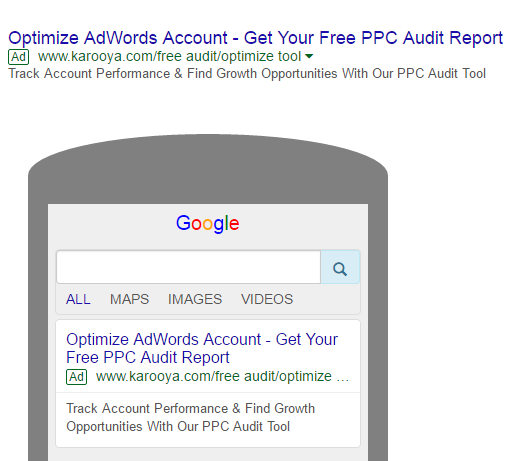
In this case, you can think about adding a call to action such as ‘Get Your Free Report Now’ or a an appealing offer such as ‘2 Audits Free For Limited Time’. A suitable call-to-action might just help you rank up your CTRs.
For a keyword with below average Landing Page Experience, you can improve by making the landing page content relevant, user friendly, trustworthy and finally, gives closure to the user (by solving his problem/ by giving answers to his queries). You could also review if there is a better landing page to which you could redirect the clicks instead.
With these inputs you can improve your Quality Score and the following too:
- Improved keyword targeting
- Driving relevant traffic
- Reducing the overall cost
- Improved Ad Ranking
- High Click Through Rates
Having said that, QS is not the only component that determines your google ranking. There are other factors which contribute during the auction. You might want to have a look at this tutorial to get more insight on the how the auction is conducted and how the ad ran is calculated.
The other thing to make a note is, even though you might have a good quality score there could be other improvement areas to focus on such as:
- Targeting (location, device etc.)
- Using ad extensions to optimize your ad messaging
- Scheduling your ads on peak day(s) or time
- Finding your competition and how you stand against them
- Adding negative keywords to stop wasted ad spend
- Making bid adjustments for a specific time, location or device.
So, get started and grab the script here.
Get all the AdWords scripts published by Karooya
Related Links:
- Landing page quality score checker
- Why quality score is an essential component of PPC Audit
- Free Adwords script to analyze quality score in detail
- API/Script development services






Alex
Hello,
I don’t get where to insert the googl drive spreadsheet link in order to get the info, I don’t see it specified in your article.
Can you Help?
Thanks
Sachin Doshi
The script was modified recently. Now, you don’t need to edit/insert spreadsheet url in the script anymore. The new script creates a folder named “Quality Score Analysis” in your Google Drive. It then creates spreadsheet in that folder.
If you would like to change name (or location) of the folder, you can do so by editing value of the variable ‘REPORTS_FOLDER_PATH’ in the script.
Apriv
Hey, with the api update it’s seems the script doesn’t work anymore :/
Sachin Doshi
Hi Apriv,
The current script available for download at the aforementioned link uses API version v201806. The script seems to be working fine for us.
Can you please download the latest script and try using it? If you still see a problem, please email us to support@karooya.com.
Apriv
Hi Sachin,
Indeed you right, i was using an old version..
Now is working fine 🙂
Thank you
Rowan Blinde
Hi!
I am getting an error for unsupported version, due to an API update. Do you have an updated version available? The link above goes to the version that was last updated October 2018.
Thanks!
Sachin Doshi
Hi Rowan ,
We have updated the script to use newer AdWords API. Please download the updated script from the same location (link above).
Lara
Hi there,
Is there a way to modify this script to run for a specific campaign only?
Thanks!
Sachin Doshi
The result data (in Google Spreadsheet) contains campaign names as the first column. So, if you want to view the keywords of a particular campaign, you can sort and/or filter the data by campaign name.