One of the most essential aspects of PPC is keywords and their match types. Due to the changes made in match-type behavior over the last few years, close variants of your keyword get matched more often to the search queries. We wrote a post about its impact on overall performance. Check it out here.
The keywords in Google Ads campaigns can be assigned the following match types:
- Phrase Match Type
- Exact Match Type
- Broad Match Type
Close variants ensure that any variant of your keyword will also end up triggering your ad. But sometimes these variants might not be relevant to your business. Ever since Google brought about change in match type, the close variants have got integrated with any keyword match type that the advertisers choose.
As stated by Google:
Close variants allow keywords to match to searches that are similar, but not identical to the targeted keyword and help you connect with people who are looking for your business—despite slight variations in the way they search—reducing the need to build out exhaustive keyword lists to reach these customers.
Close variants might include:
- Misspellings
- Similar terms
- Singular/Plural
- Stemming
- Acronyms or Abbreviations
- Function words
- Implied words
- Synonyms & Paraphrases
According to the Google Ads benchmark report for Q2 2020, close variations accounted for nearly 40% of exact match searches. The distinction between close variants and match types was reduced as a result of Google’s changes, which also had an influence on performance as a whole.
Where Can You Find Close Variants In Google Ads?
To view the close variants in Google ads UI, follow the below-mentioned steps:
Step 1: Go to the campaign and click on the Keyword
Step 2: Now click on the Search Terms and click on Add Filter
Step 3: Select Match Types from the filter menu
Step 4: Select the ‘Exact and Phrase‘ close variant option and click ‘Apply‘
Step 5: You can now view all the close variants of your bidded keywords.
Although the revised match type behaviour has raised the likelihood of your ad appearing more frequently, the advertisers’ top concern is the quality of the traffic. More individuals becoming aware of their goods or services is a positive development, but it won’t be productive if those people don’t convert.
As long as clicks are leading to conversions, a high CTR appears promising. However, advertisers would prefer not to pay for clicks that do not result in any conversions.
So, how must one fix this?
Optimizing Strategy For Close Variants
The following recommendations may be followed to ensure that your ads continue to succeed and deliver results even after employing close variants:
Analyze the Search Term Report
Your search term report will help you assess the search terms that are driving clicks and impressions through close variant matching:
If the search query is relevant and one that is getting you valuable impressions, then you might want to add it as a bidded keyword. If not then consider adding it as a negative, if clicks from those search keywords are wasting your ad budget or are unrelated to your business.
Add Close Variants as Negative Keywords
A wise step to take is to add the close variants as negative keywords if they have little or no connection to your business or are underperforming.
This manual task can be a little difficult and time-consuming. Karooya’s Negative Keyword Tool can make the task of finding and adding negative keyword a bit easy. We thoroughly examine your Google Ads accounts to locate underperforming single-word and multi-word terms that we then block.
Close Variant as Bidded Keyword
You can also analyze the percentage of impressions/ cost being shared with close variant terms, by comparing the summary of close variants and all your other search terms from your campaign. By doing so you can keep a close watch on their performance and if there is any close variant that you deem as relevant then you can add them as a bidded keyword. By doing so advertisers can focus on performing close variants and drive the results from it.
So, it brings us to conclude that close variants were and will always need advertisers’ close intervention. Keeping a tab on its performance will keep the campaign performance at bay from wasting your advertising budget.
Look out at this space for another post about how the close variant spend has impacted campaign performance in 2022
Related Links:


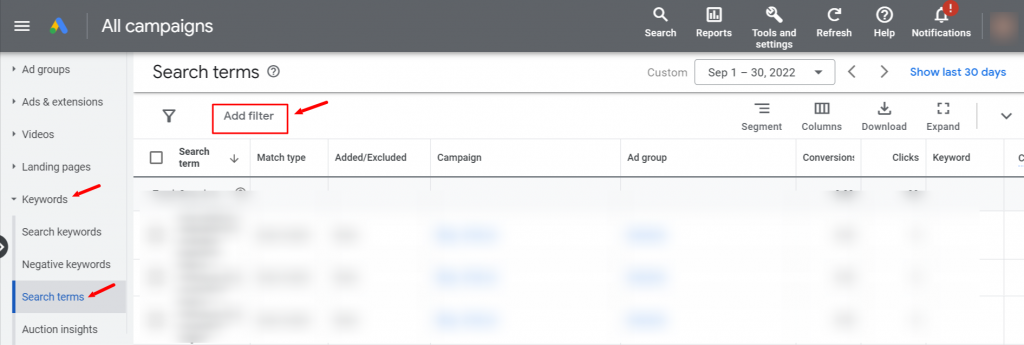
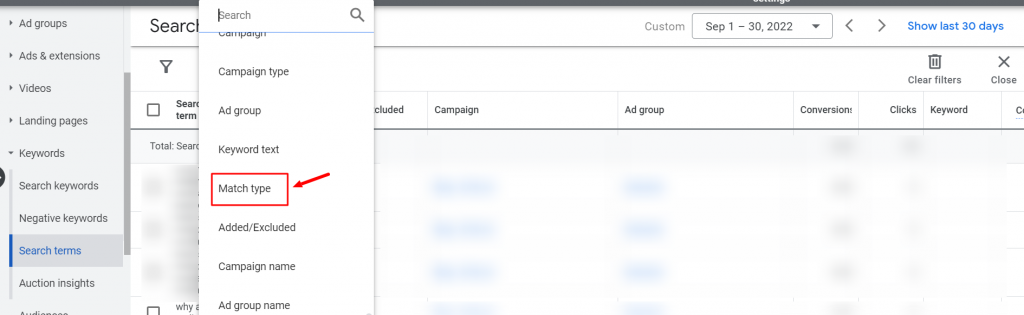
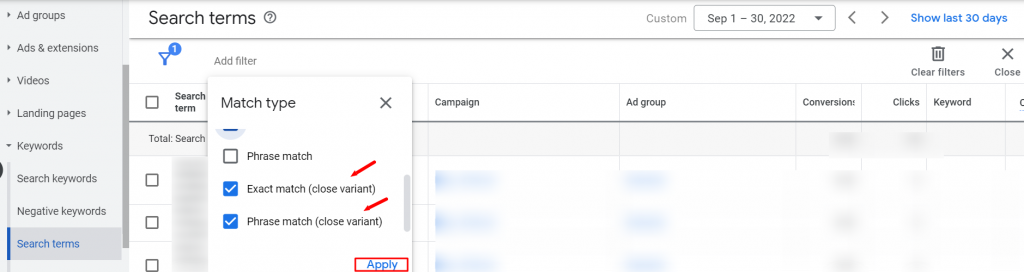
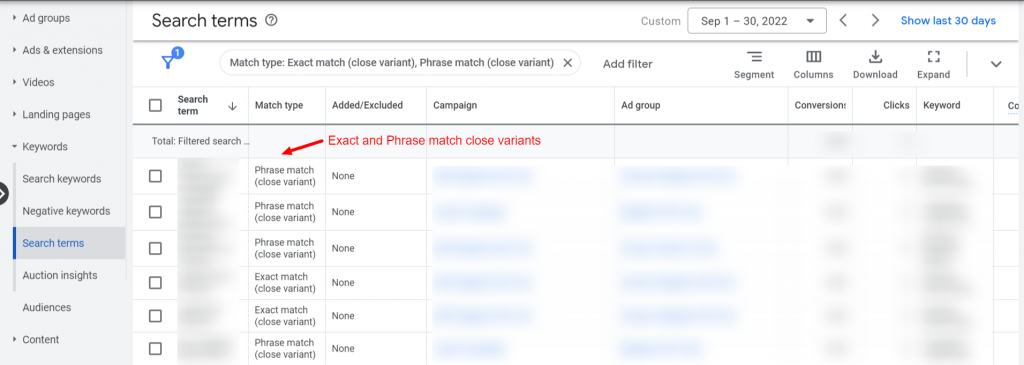


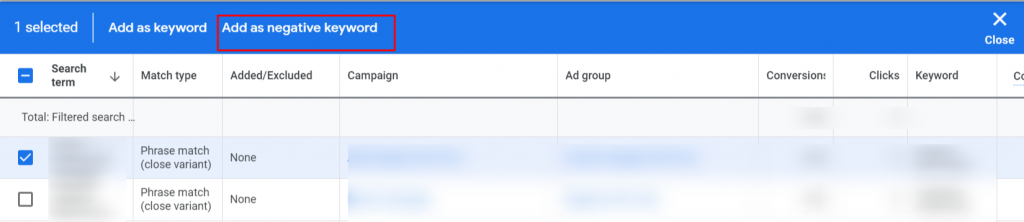
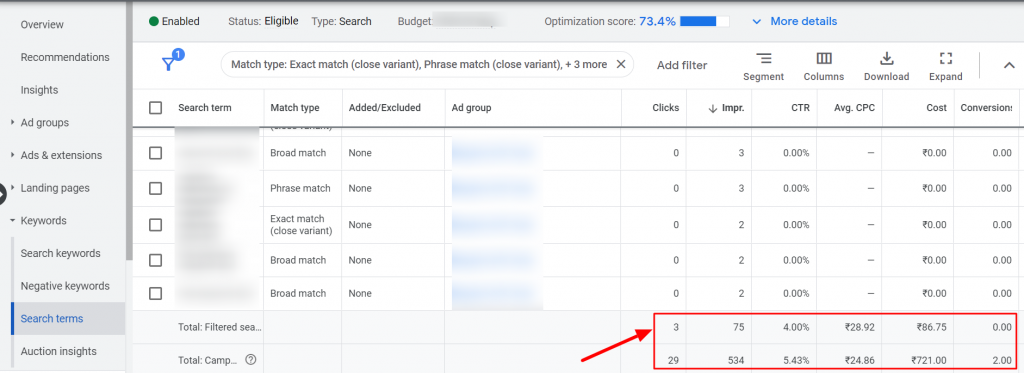



Stop the wasted ad spend. Get more conversions from the same ad budget.
Our customers save over $16 Million per year on Google and Amazon Ads.