Google wins first place among shoppers for their purchase journey. So if you are limiting your advertising efforts to only Amazon, you’re missing out on nearly half of your potential customers. Amazon Attribution helps to bridge that gap. It allows you to measure how your Google Ads drive traffic and sales on Amazon.
TL;DR:
Google is the top destination for shoppers, meaning limiting advertising to only Amazon misses potential customers. Amazon Attribution bridges this gap by measuring how Google Ads drive Amazon traffic and sales. Since Amazon’s tool lacks keyword-level data, sellers use Karooya’s Attribution Report to track attributed sales by keyword. This allows for efficient, scalable bid optimization by exporting the report and making bulk updates via Google Ads Editor.
If you’re using Karooya’s Attribution Reporting dashboard to track how your Google Ads campaigns drive Amazon sales, you’re already halfway to smarter campaign optimization. The next step is using those insights to update keyword bids efficiently and at scale.
Why Rely on Karooya’s Attribution Report?
Amazon’s Attribution tool does not provide keyword-level performance data to the advertisers. That’s why Amazon sellers and agencies using Google Ads to promote their products and store pages on Amazon rely on Karooya’s solution to track and measure attributed sales at the keyword level.
Karooya provides a reporting dashboard that allows users to query data, view performance reports, and export them to spreadsheets for further analysis. Customers typically use these keyword performance reports to adjust bids based on performance insights. The exported spreadsheet can then be used to make bulk bid changes directly in Google Ads Editor.
How Karooya’s solution helps to:
- Generate and export the keyword performance report from the Karooya dashboard
- Use the exported spreadsheet to make bulk bid updates via Google Ads Editor
- Importing the updated bids into Google Ads
Let’s find out..
Step 1: Get Your Keyword Insights from the Karooya Dashboard
1. Log in to Karooya’s dashboard
2. Select the account that sends traffic to your Amazon store
3. Select the date range you wish to analyse and click on “Get Attribution Report“
4. Click the Export button to download the report as a spreadsheet
5. Open the file and navigate to the Keyword Performance Report tab
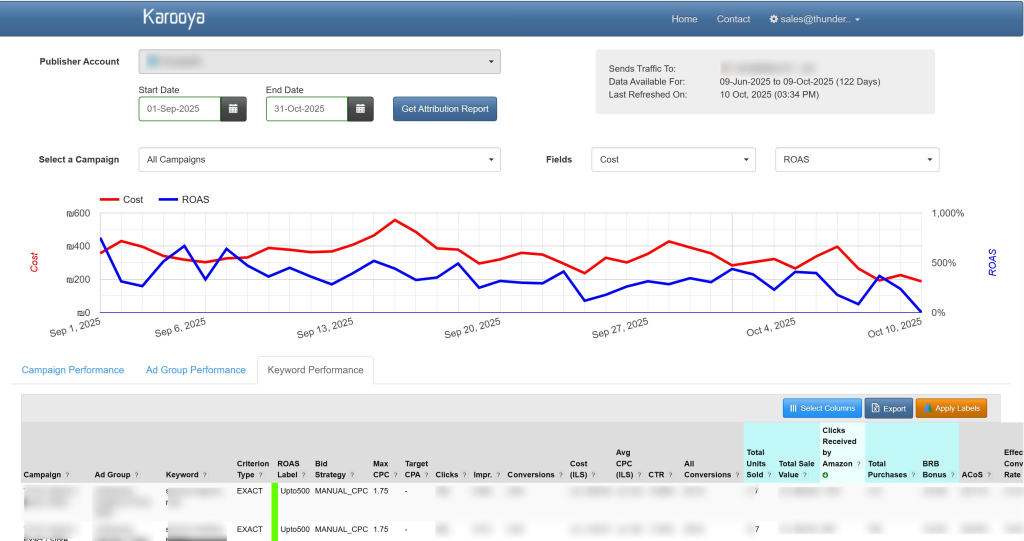
The Keyword Performance Report gives you everything you need to make informed keyword bid adjustments. It includes columns for keyword and campaign details, key performance metrics like impressions, clicks, cost, sales value, and ACOS, as well as volume indicators such as search impression share.
Step 2: Decide Bid Changes Based on Performance
To start making changes, confirm that all your campaigns are set to the Manual CPC bidding strategy. Once that’s done, you can dive in. Look at each keyword and adjust its bid in the Max CPC column. Please follow these guidelines as you edit.
- Good ACOS + Conversions: Increase bid
- High spend + Poor ACOS: Lower bid
- Low impressions & good ACOS: Slight increase to gain volume
- High Search Impression Share (80%+): Bid cautiously. You may already be maxing out
- Low Search Impression Share + Good ACOS: Great signal to raise bids
- Keep bid changes gradual: ±10–25% adjustments per cycle
Step 3: Prepare the Sheet for Google Ads Editor
Only keep these columns:
- Campaign
- Ad Group
- Keyword
- Criterion Type
- Max CPC
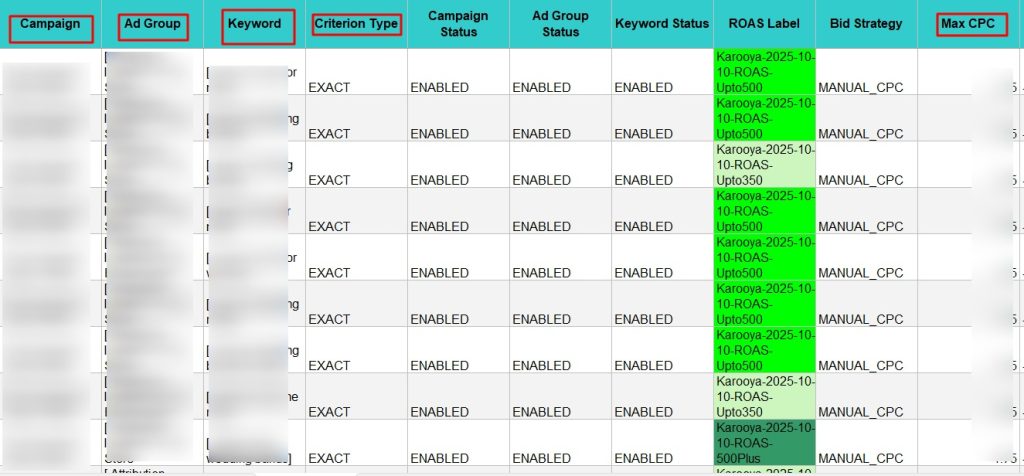
Remove all other columns to avoid upload errors.
Step 4: Upload New Bids in Google Ads
1. Open Google Ads Editor. Expand the Keyword & Targeting section and click on Make Multiple Changes.
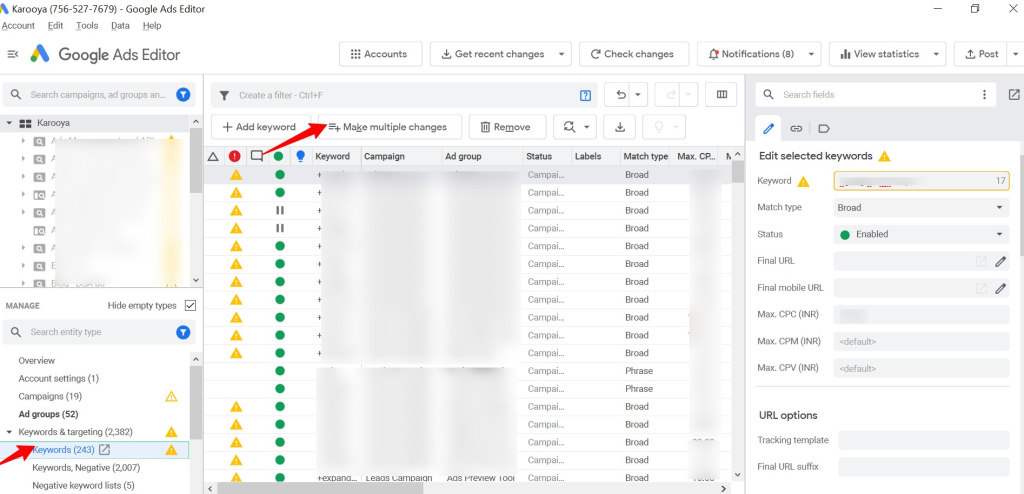
2. Select the option: “My data includes columns for campaigns and ad groups”. Click Paste from clipboard. Click Process to validate the data
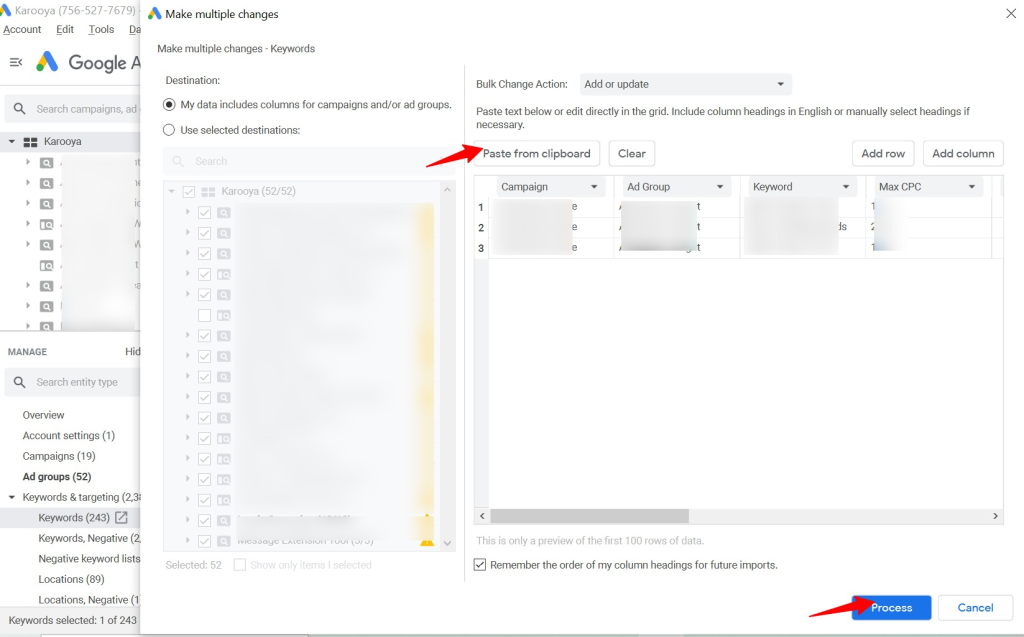
3. After clicking on Process, you will reach the following page.
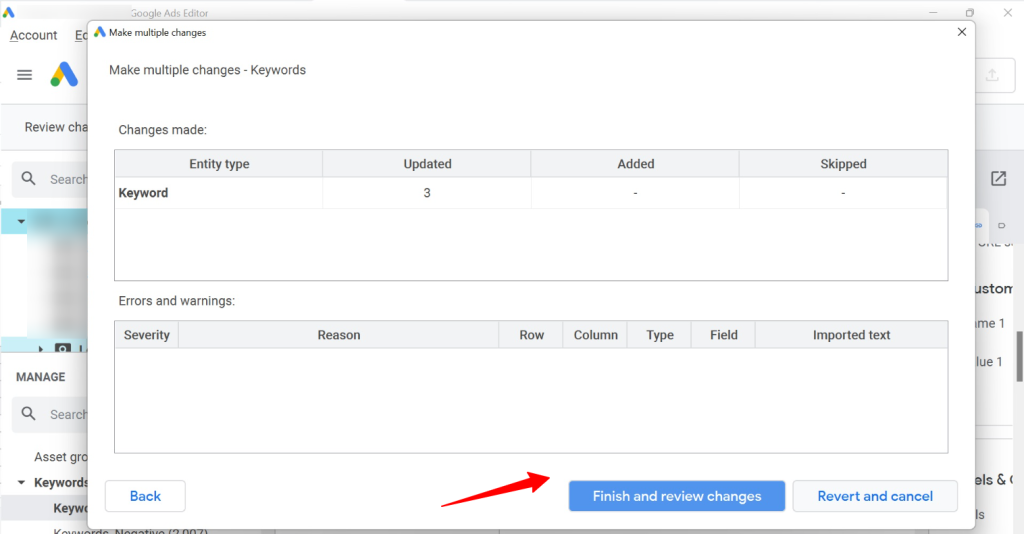
4. If no errors appear, click Keep changes.
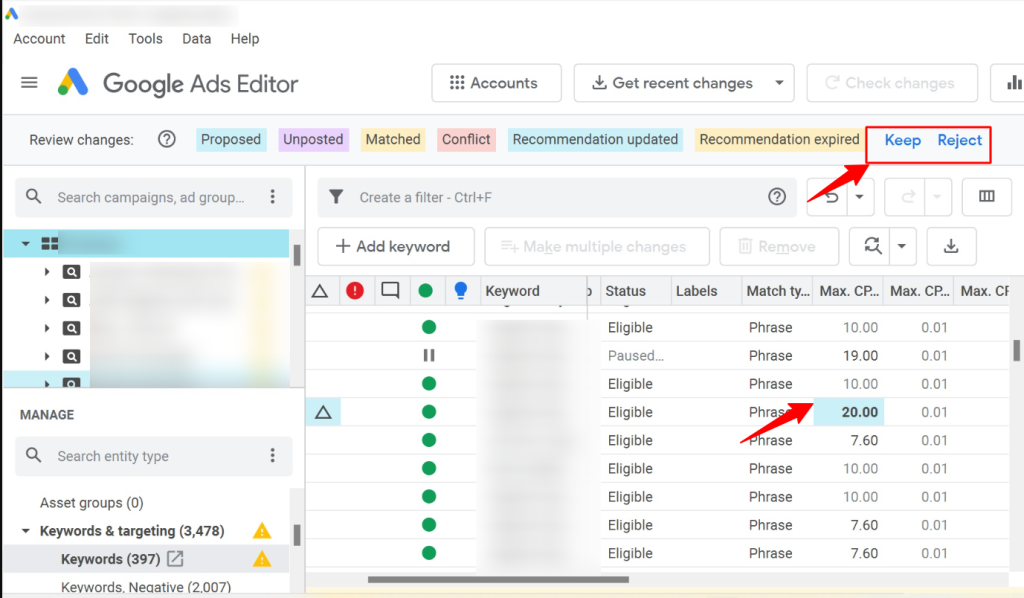
5. Preview and publish:
a) Click Check changes → final review
b) Click Post (top-right) to push updates live
These steps let you update keyword bids in bulk. Keep monitoring performance and schedule regular reviews to stay on track.
Related Links





Stop the wasted ad spend. Get more conversions from the same ad budget.
Our customers save over $16 Million per year on Google and Amazon Ads.