To gather keyword ideas, a keyword research tool is very important. There are many keyword research tools available in the market but Google ads keyword planner stands out among all those tools.
Google Keyword Planner tool is a free tool yet it is very popular. It helps advertisers identify the right set of keywords that can help refine their targeting and reach out to a relevant target audience. In this write-up, we will grasp the new features of the keyword planner tool and how to access them.
But first, let’s find out what all we can achieve with Google Ads keyword planner:
- Get keyword ideas that advertisers can decide to bid on in order to reach the target audience
- Find new keywords to identify opportunity to create new content and rank for it
- Get forecast of the keywords to understand the potential impact, from clicks to costs
- Get search volume data and estimated competitiveness of a keyword, in order to decide whether to bid for it or not. For instance, you might find a search term that you deem as relevant for your business, but further knowing about its search volume data will help decide on its worth.
- The related keyword suggestions can give you ideas of keywords that are irrelevant to your business but are related to the keyword you are searching for. For instance you have a business of running shoes and want to use running shoes as a prospect keyword. So, on researching the results, you might find certain set of keywords suggestions which can be excluded from being targeted. So, adding these terms as negative keywords will serve the purpose.
Accessing Keyword Planner & Exploring Keywords Ideas
To gain access to Google’s keyword planner, login to your Google Ads Account, click on Tools, click on Planning and here you can see Keyword Planner.
Exploring and identifying the right keywords is very simple in the Keyword planner. There are two options:
Discover new keywords: Here, you can get new keyword ideas to reach out to potential customers. Put in the words or phrases which are closely related to your services or product. There are two ways you can discover the new keyword ideas.
- Start with keywords: Put in the keyword which is related to the services you offer. If there are multiple phrases, separate them with commas.
- Start with a website: : Websites can also be the source of finding new keyword ideas. You can search the entire site or only mentioned the domain or page.
Get search volume and forecasts: Get search volume and predictions how these keywords will perform in the future. How the keyword will behave and what would be the bid range, we can see in the image below:
New And Updated Features In Google Ads Keyword Planner
1) New Refine Keywords Feature
This recently added feature is in beta as of now. This new feature makes it easier to search for correct keywords. For example, the carpet you sell is not the branded one. So you would want to uncheck the stores from the branded or non-branded section and get more clarity.
2) Switching From Keyword View To Group View
When it comes to add the keyword ideas into the plan, we wish to do the same with ease and full control. In the keyword planner, keyword ideas can be viewed either in the keyword view or grouped view.
Keyword view gives you control over the selection of keywords. You are free to select the keywords and add them in your plan.
Grouped keyword view automatically groups the keywords. This feature helps to perform a quick search. You can look at the grouped keywords and quickly decide if you wish to add them to the keyword plan or not.
3) Visual Search Trends Insights
You can further make use of the insights provided such as a breakdown of the search volume trends platform-wise and locations-wise. Using this information, you can decide whether a keyword is well-targeted for a particular platform or location.
4) Add Keyword With Just One Click
On shortlisting the keyword(s) from the list of keyword ideas, Google has simplified the step of adding the keyword to a tentative plan or an existing campaign.
If you find a keyword that you wish to add as negative keyword you can add it by doing what is shown in the image below:
5) Insight Into The Suggested Budget
After adding the keywords to your plan, you can get inputs about the budget (for the selected time period) that will help achieve the desired results. Go to forecast and review how your selected keywords will contribute to your performance. With this insight, you can decide the budget fits in your pocket or not.
6) Add Filter Feature Of The Keyword Result Page
This important feature gives you a lot of filtering options. These options can help you decide on the right keyword based on competition level, search volume, etc.
To Conclude
Google keyword planner helps you to select the right set of keywords for your business. You can decide on a potential keyword by evaluating its search volume and competitive value.
So, what are you waiting for? Start getting the insights from the Keyword Planner tool and expand the reach of your campaign.
Related Links


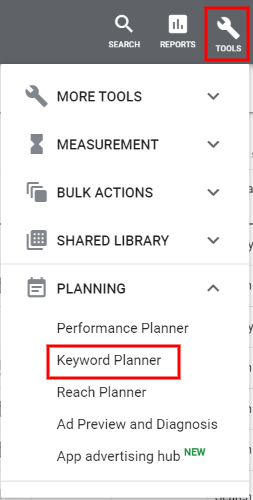
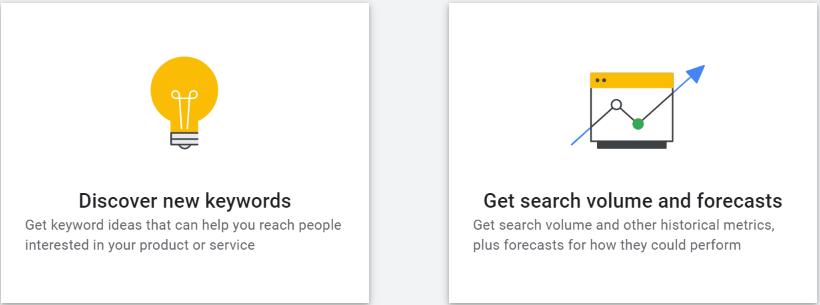
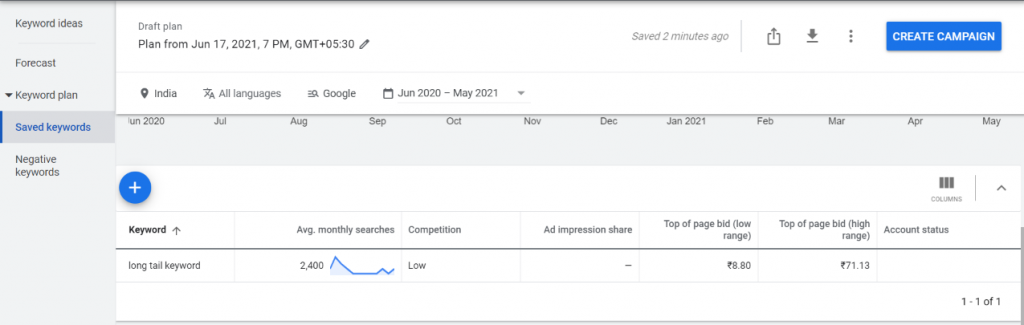
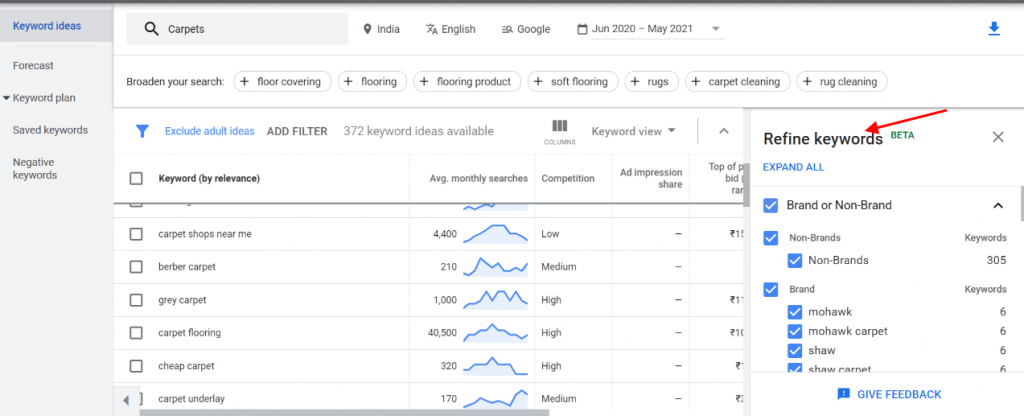
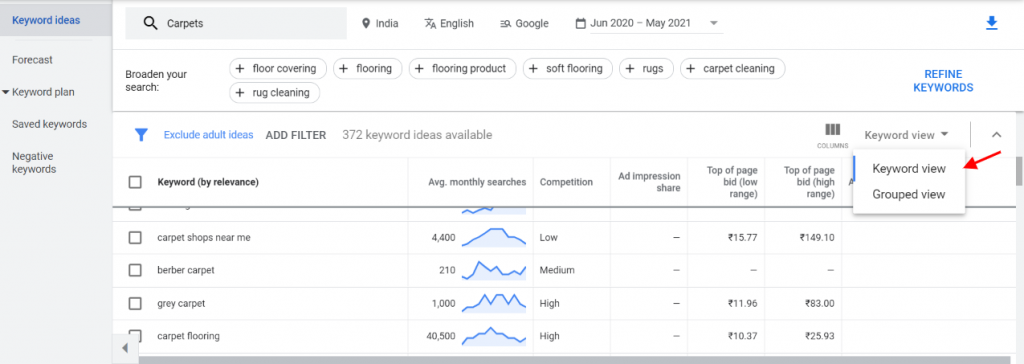
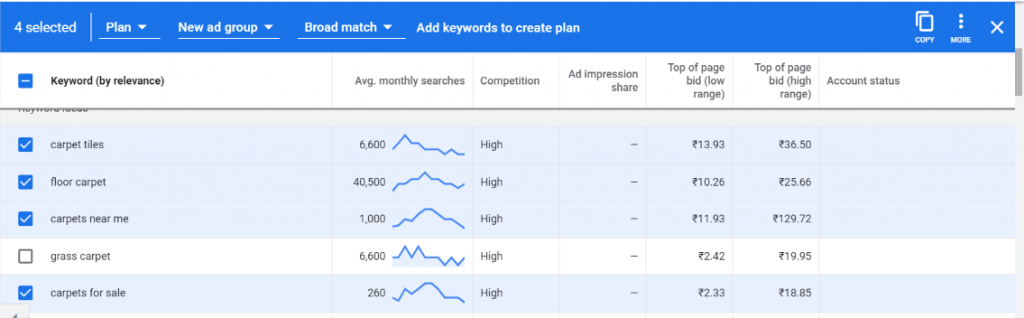
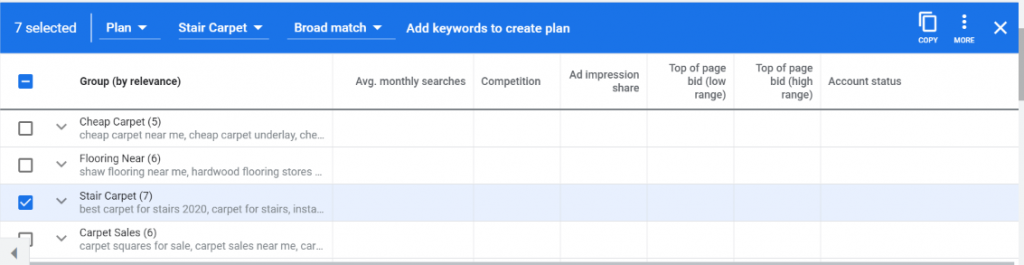
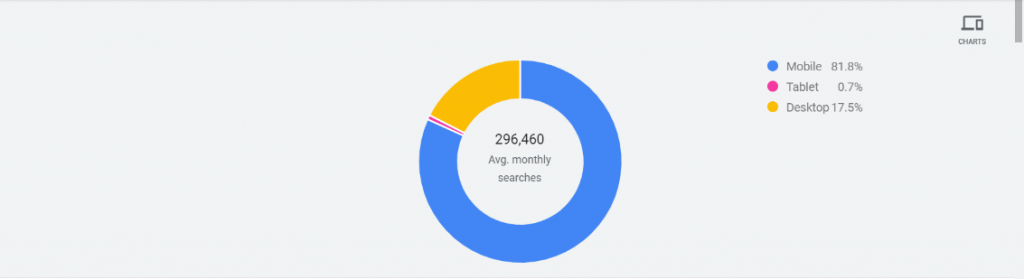
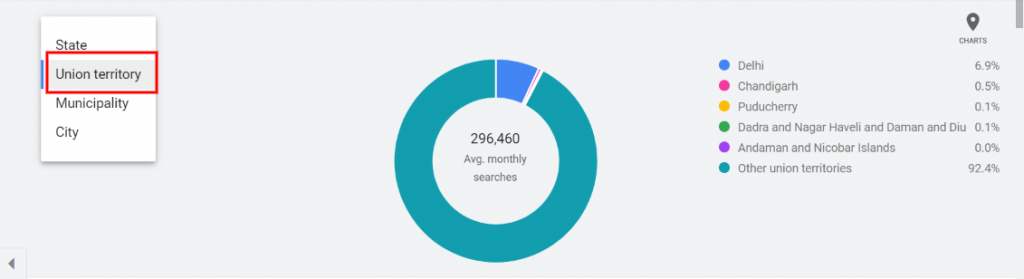
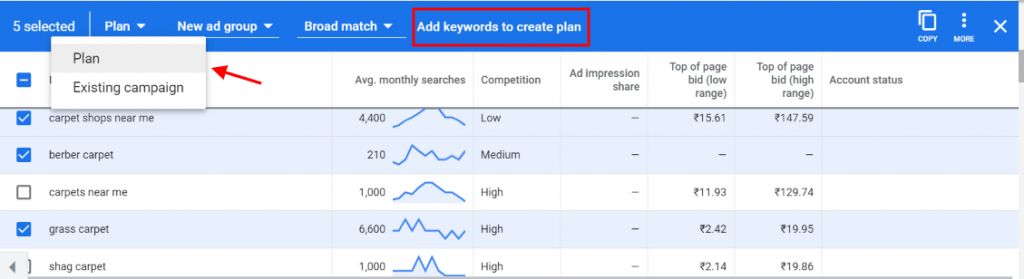
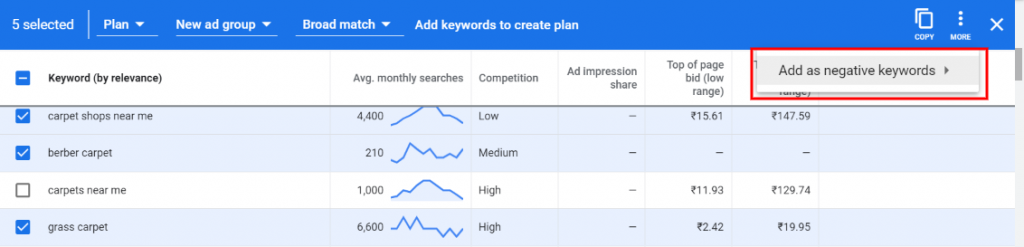
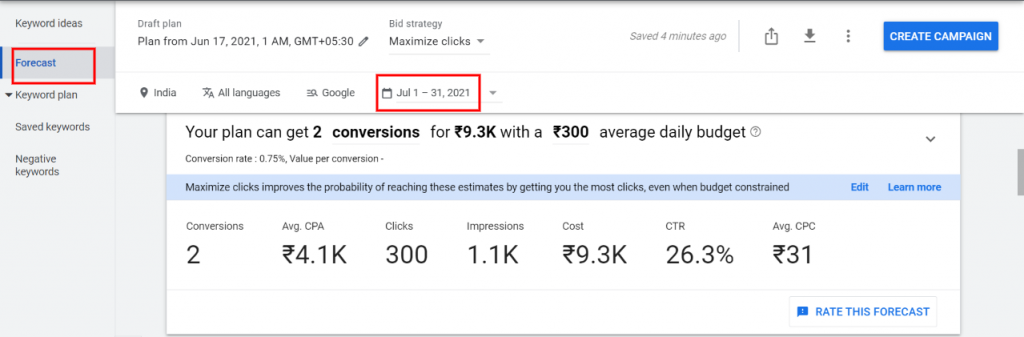
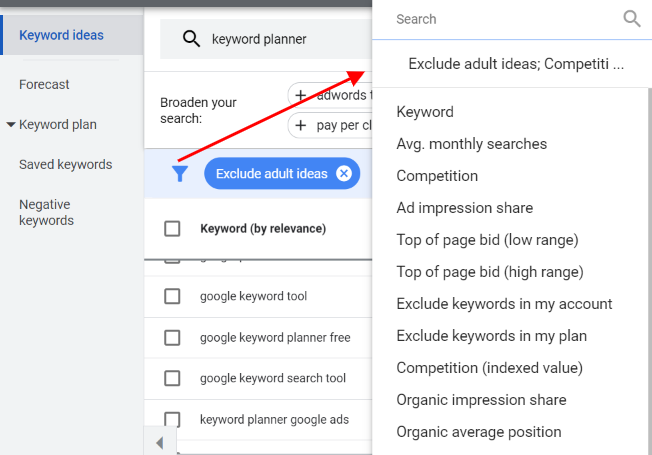



Stop the wasted ad spend. Get more conversions from the same ad budget.
Our customers save over $16 Million per year on Google and Amazon Ads.