Witnessing a slump in your PPC campaigns and unable to ascertain what is leading to that? You can take help from Bing’s customized reports that helps you get insight into where your impressions are losing out on and what steps you can take actions to control further loss. This information is shared by the ‘Share of Voice Report’.

What does Share of Voice report tell you?
This report can be accessed at keyword, account , campaign and ad group level. It shares details of the number of times your ad is shown as a percentage of total impressions served. In addition to that it also shows the details of the % of impression lost as a result of your campaign settings. To comeback from the blow, you can take the respective actions on determining what is causing the diminution in impression share.
Let’s quickly have a look at what all insights the SOV report shares:
- Impression share lost to budget
- Action Required – Make alteration in your campaign budget settings
- Impression share lost to Rank
- Action Required – Improving your bidding stratergy and quality score to uplift your rank
- Impression share lost to landing page relevance
- Action Required – Optimize your landing page content or choose a more relevant landing page that best matches your ad messaging and the keywords bidded on
- Impression share lost to keyword relevance
- Action Required – Review the bidded keywords, how relevant they are to your ad copy and the bidding stratergy for the keywords chosen
- Impression share lost to bid
- Action Required – You might wish to set your bids slightly higher than the previously set bid to boost up your impression share.
Here’s how you can create your Share of Voice Report:
Step 1: Go to Report
Step 2: Click on Share of Voice in the right side , under ‘Performance’
Step 3: Enter the details and select campaign/ ad group for which you want to generate the report
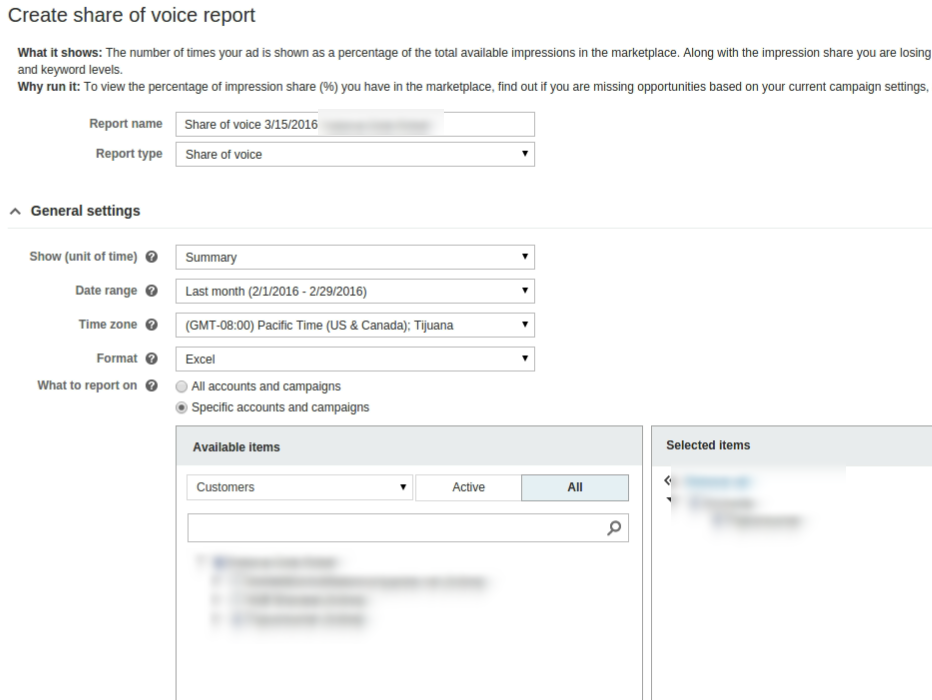
Now that we know what SOV report has to offer, lets dig deeper into it. Here is the SOV report of one of our accounts:
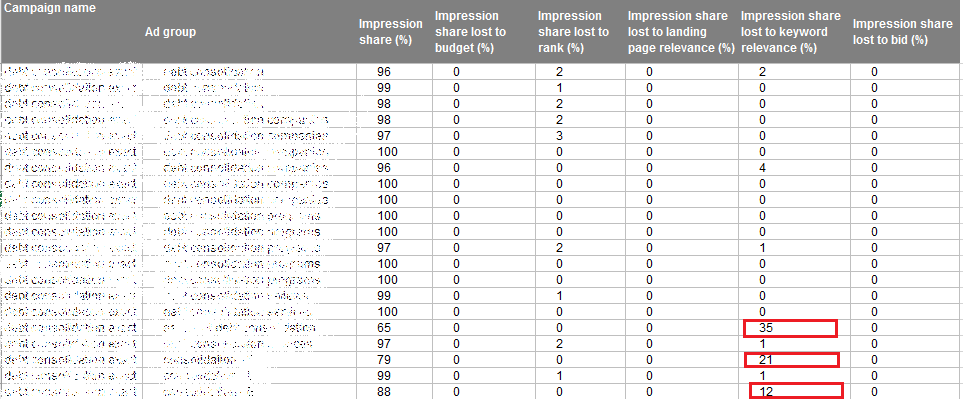
We see that for a certain AdGroup, impression share is being lost due to keyword relevance. This would imply that reviewing the account’s keyword structure and how relevant they fall with the ad copy. You can also specifically figure out the keywords that are draining the impression share by adding the keyword column while creating the report. Here’s how:
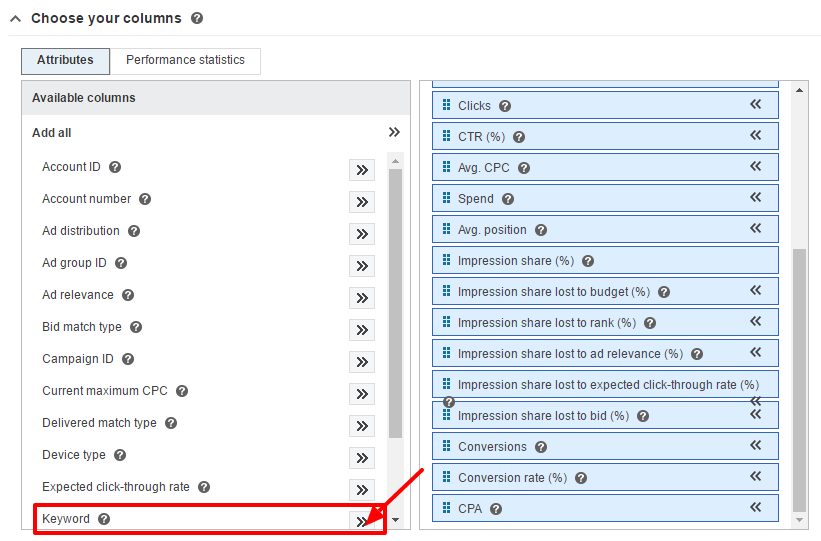
Now that you know where your impression share is losing out from, would you not also want to know to whom you are losing out to, i.e., the competitors? Here’s how you can use the SOV report’s keyword insight to further get an idea on which competitor is getting the most out of those keywords.
Step 1: Go to Keywords tab
Step 2: Select the keywords (you can refer your SOV data to pick those specific keywords only)
Step 3: Click on ‘Details’ and then on ‘Selected under ‘Auction Insights’
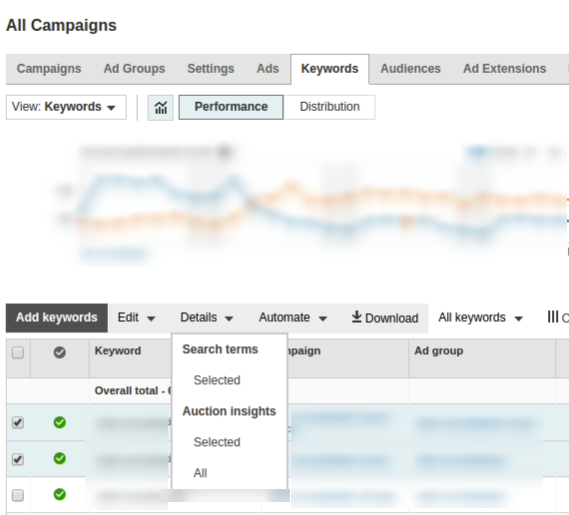
Step 4: The following page will give you details of the competitor sites and their impression share
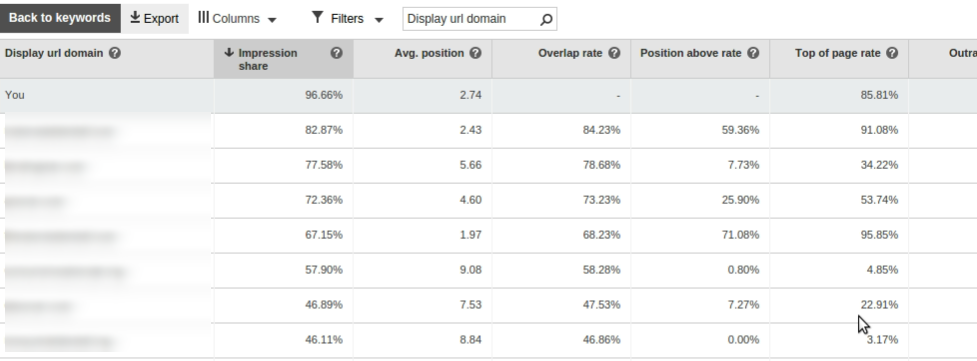
So, here’s how you can explore the opportunities put to display in the SOV report and basis the findings and analysis make necessary alterations in your keyword and campaign settings.
We will explore other facets of SOV report in another article. Watch this space for it!
Adios!
Related Articles:





Stop the wasted ad spend. Get more conversions from the same ad budget.
Our customers save over $16 Million per year on Google and Amazon Ads.