In Bing, campaign exclusions lets you restrict your ads from showing for specified locations, websites (website exclusion), IP addresses (IP exclusion) and keyword exclusion (negative keywords). The reason why you would want to opt for such exclusions is because either it is not your target audience or are unrelated with your business.
However, there are certain restrictions that you would wish to apply to all your campaigns. In this post we will take up one of such exclusion options i.e, IP exclusion and how you can apply it to multiple campaigns.
Step 1: Go to your Bing account
Step 2: Select all campaigns
Step 3: Go to Edit Settings and Select ‘Other Changes’
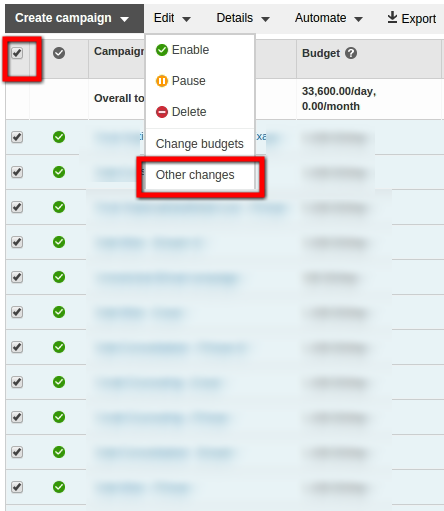
Step 4: Under Campaign Settings, select ‘IP Address Exclusions
Step 5: Enter the IP address , one per line and apply the changes
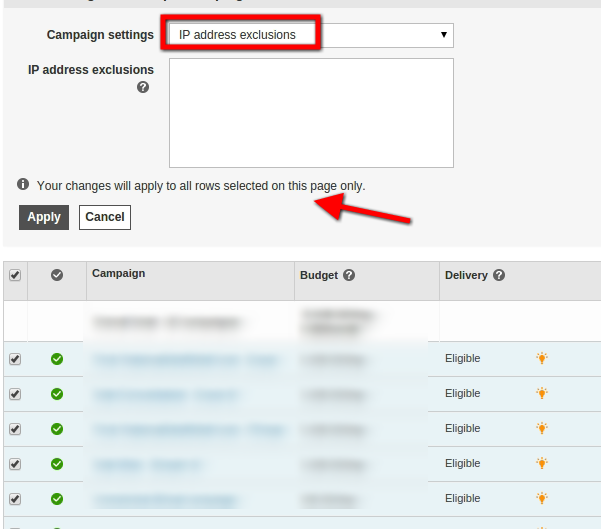
Step 6: You will see a warning message which says that ‘Bing will overwrite any existing IP exclusion’. If you agree to that, click on OK and the changes will be updated
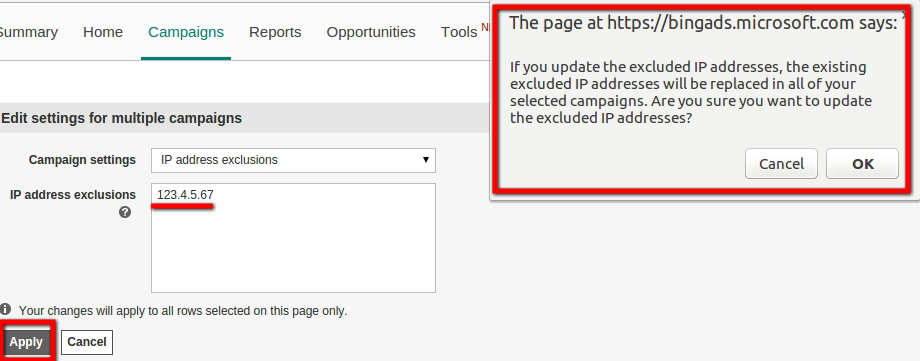
Note: Remember you can make bulk changes to, at max, 200 campaigns. If you have more than 200 campaigns in your Bing account and want to apply the changes to the remaining campaigns as well, follow the above mentioned steps again.
Related Articles:





Stop the wasted ad spend. Get more conversions from the same ad budget.
Our customers save over $16 Million per year on Google and Amazon Ads.