You might find making bulk ad schedule changes tedious when doing it manually on Bing’s web interface. Here’s a step-by-step guide to apply Bulk Ad Schedule changes though Bing Ads Editor. So save time and energy with this quick 8 step process.
Though it might appear that copy pasting ad schedule would resolve the problem but that is not the case.
If you simply copy the ad schedule and apply it to the desired campaigns then the ad schedule setting gets added as another ad schedule instead of getting updated.
For instance if one campaign has ad schedule setting for Saturday set at -10% and the one that you wish to copy has the setting for Saturday set at -20% then if you copy it and paste it then the former’s ad schedule setting doesn’t get updated to -20% but gets added, which is a functional error. To control that issue, the same is imported as discussed in this post.
Step 1:
Go to the campaign and then to ad the ad schedule tab under Targeting. Select the campaign.
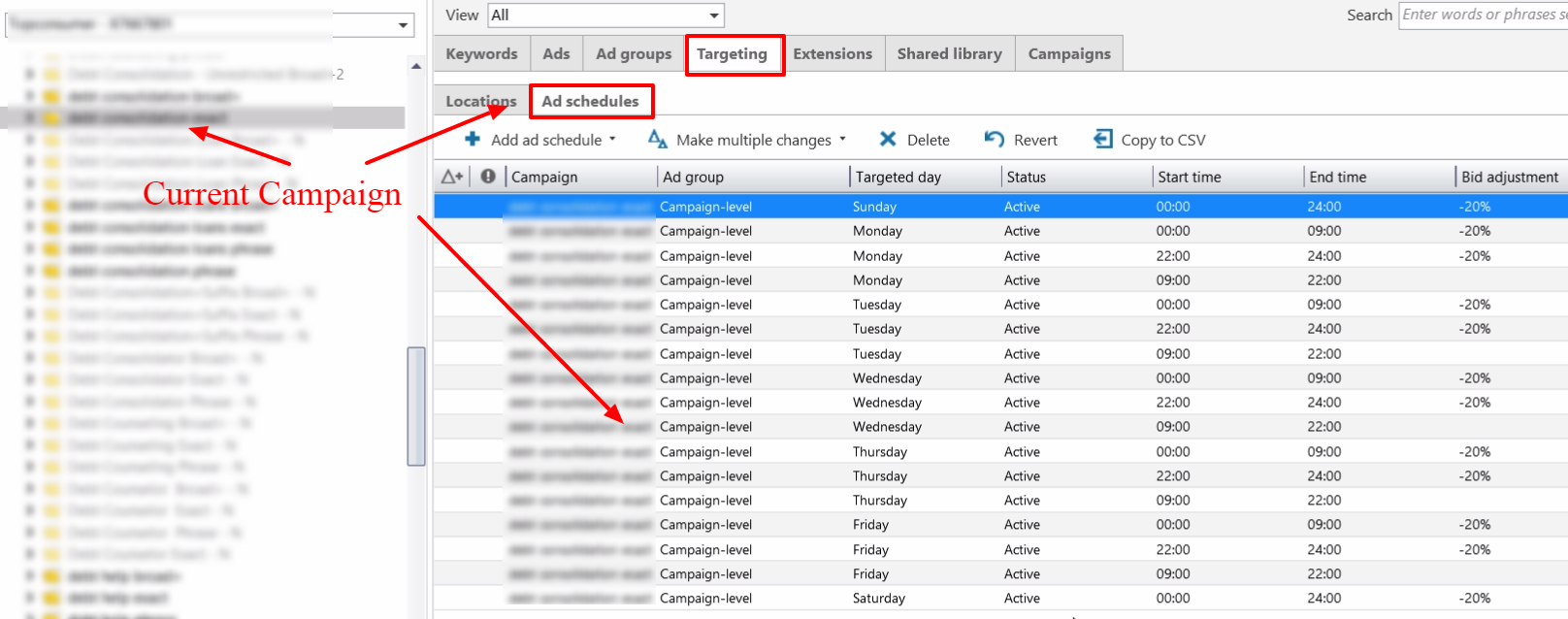
Step 2:
Make adjustments in the bid settings
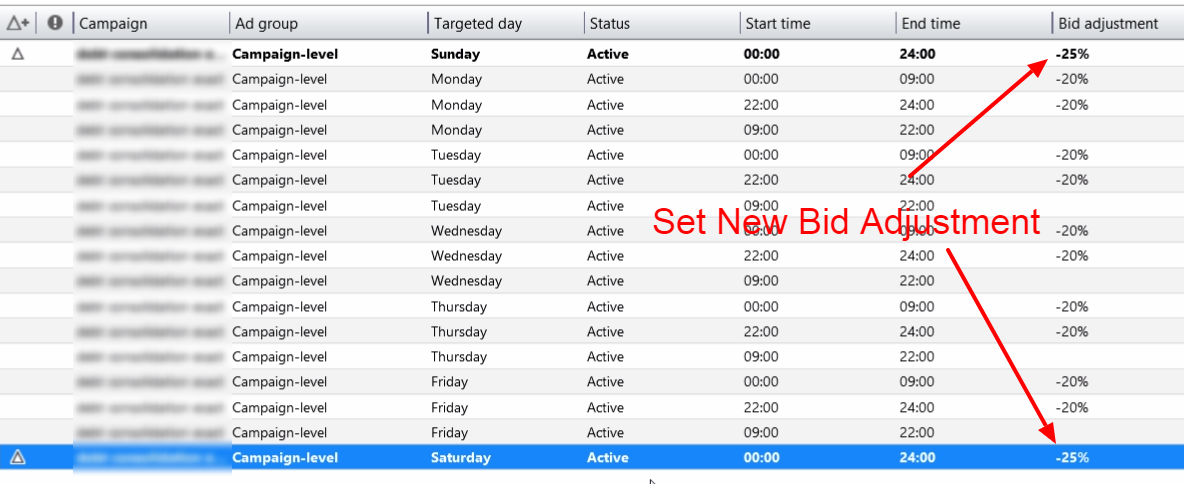
Step 3:
Right click, select all and then copy all the ad schedule settings
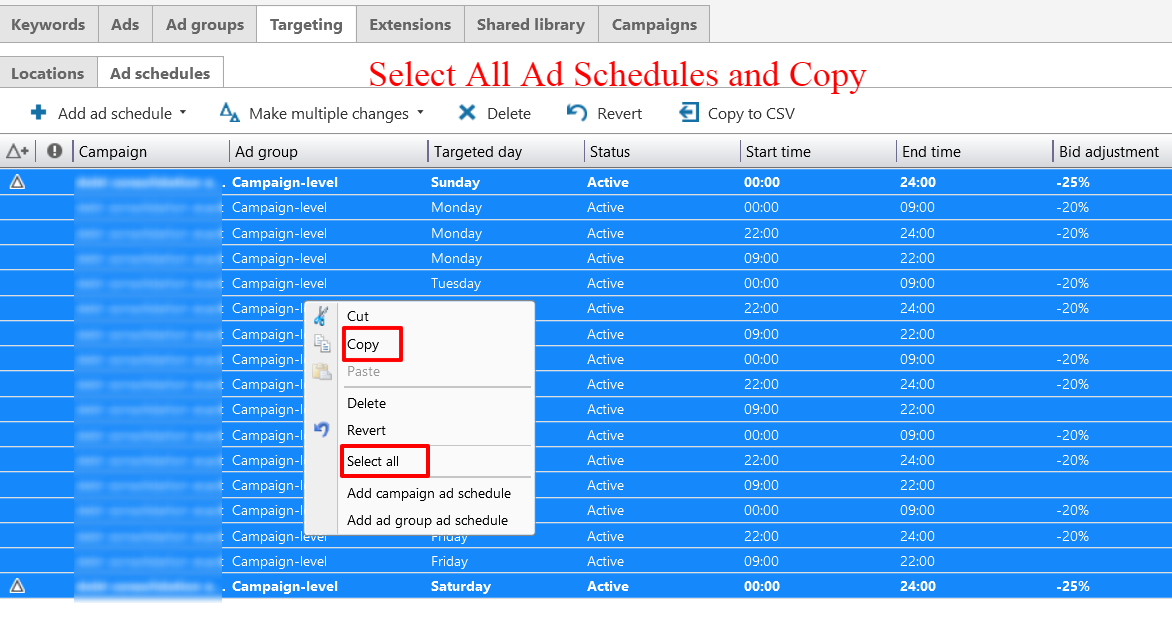
Step 4:
Go to the campaign to which you wish to update the copied ad schedule settings. Click on Targeting and then on ad schedule. Click on ‘Make multiple changes’ and select ‘Add/update multiple campaign ad schedules’
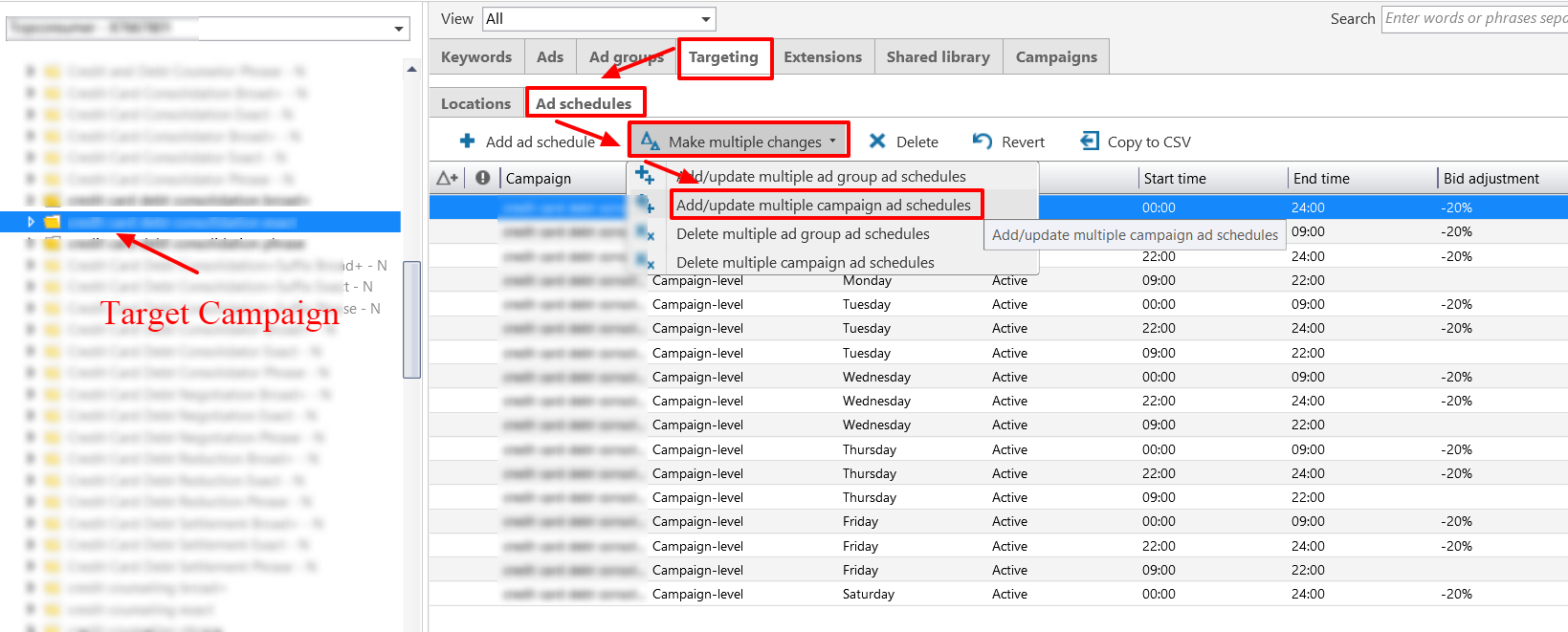
Step 5:
Now select multiple campaigns
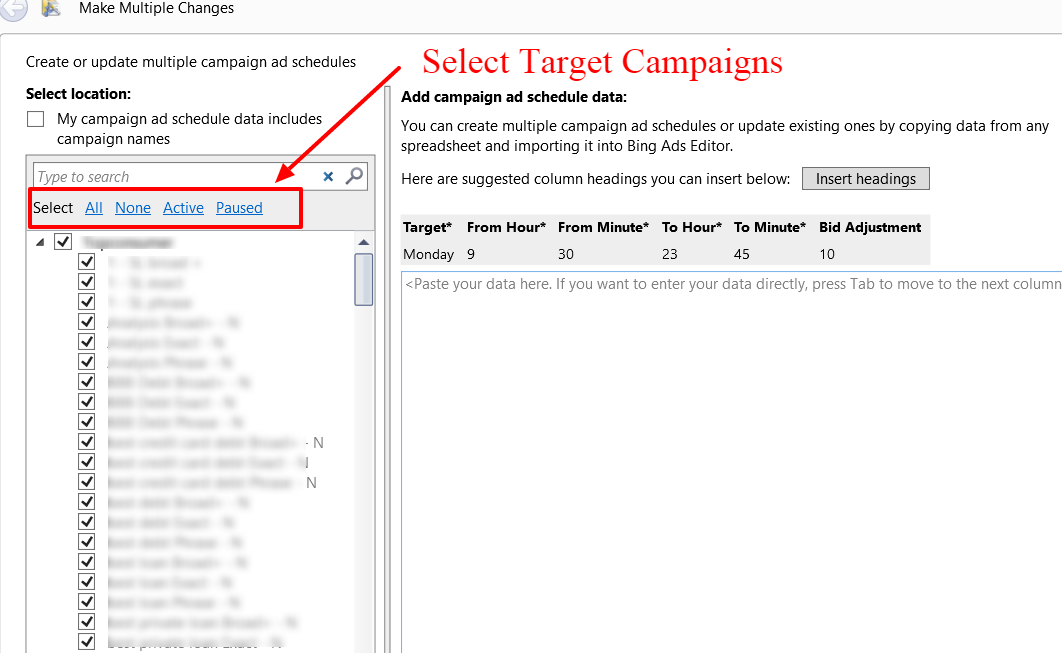
Step 6:
On the right column paste the copied ad schedule setting and click on ‘Import’
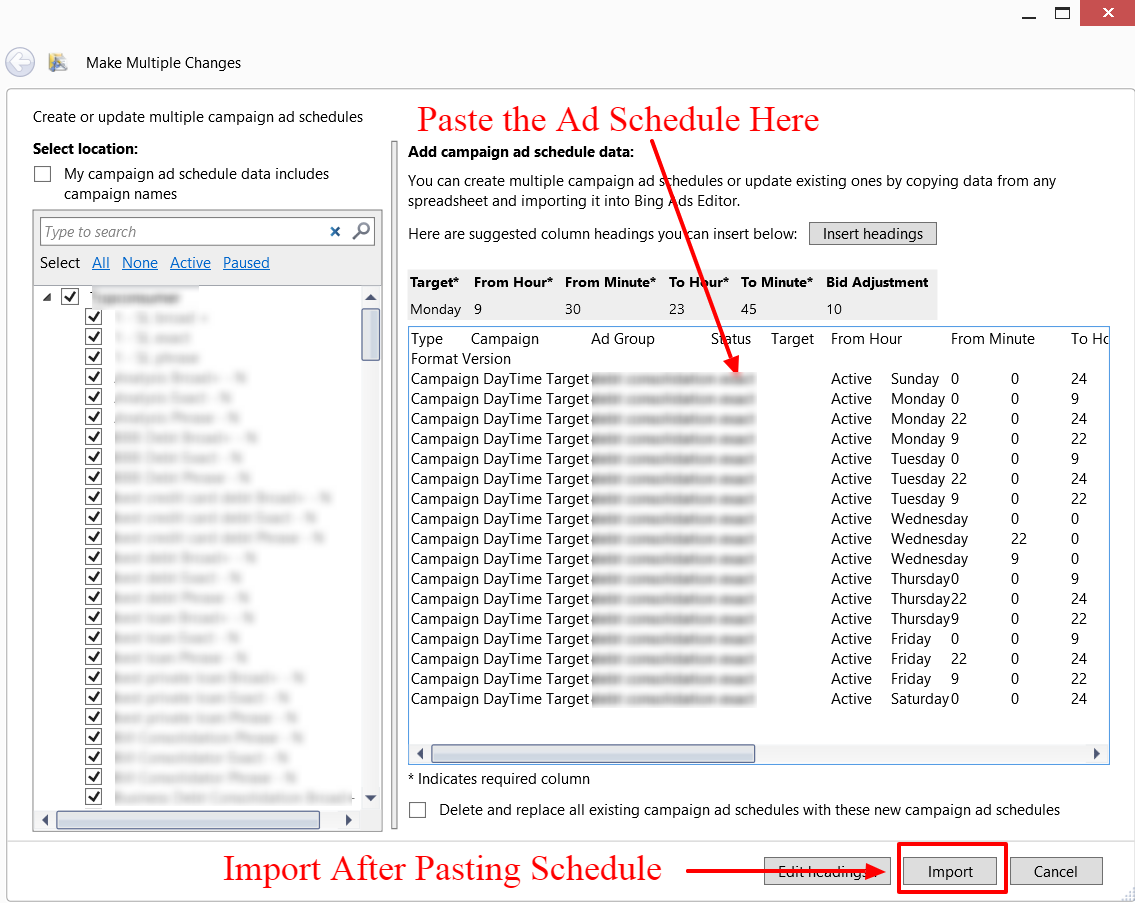
Step 7:
Let the update get completed
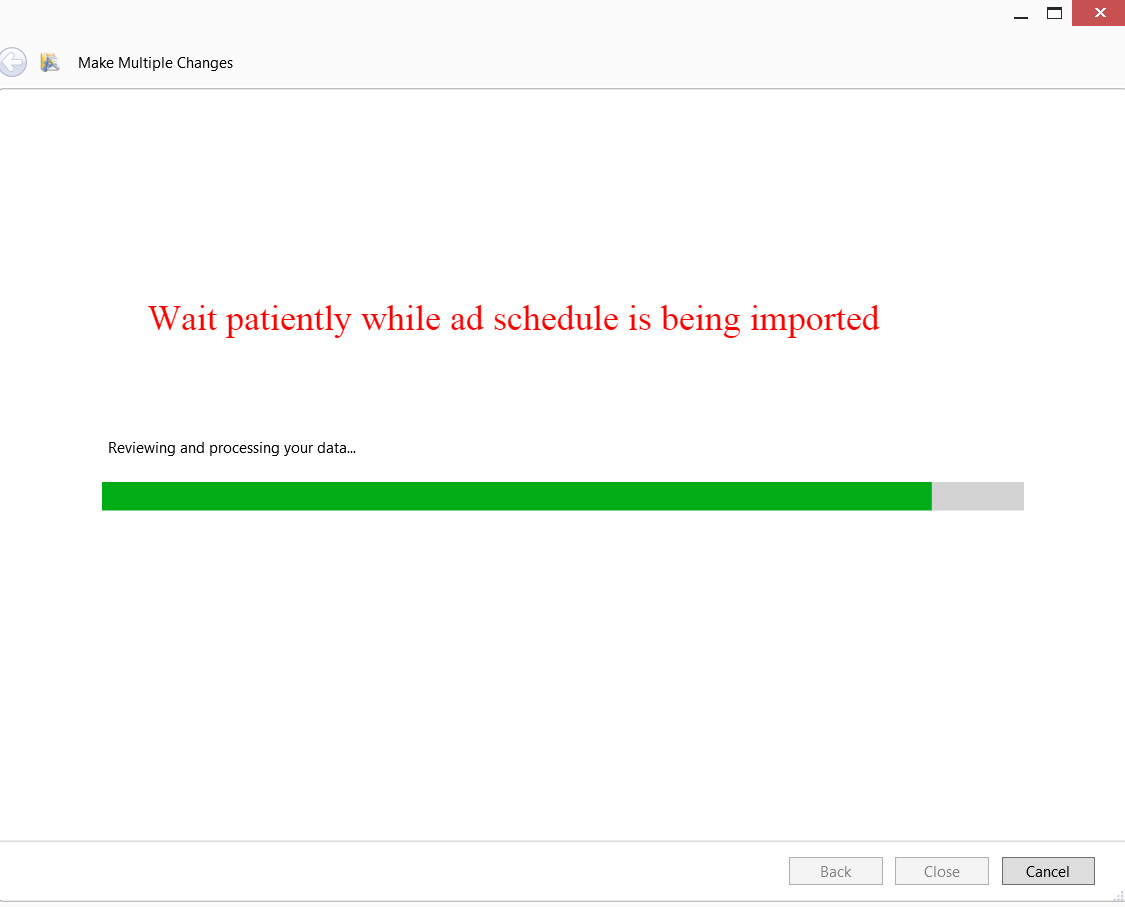
Step 8:
Your ad schedule settings have been successfully imported. Download the report to check for the errors.
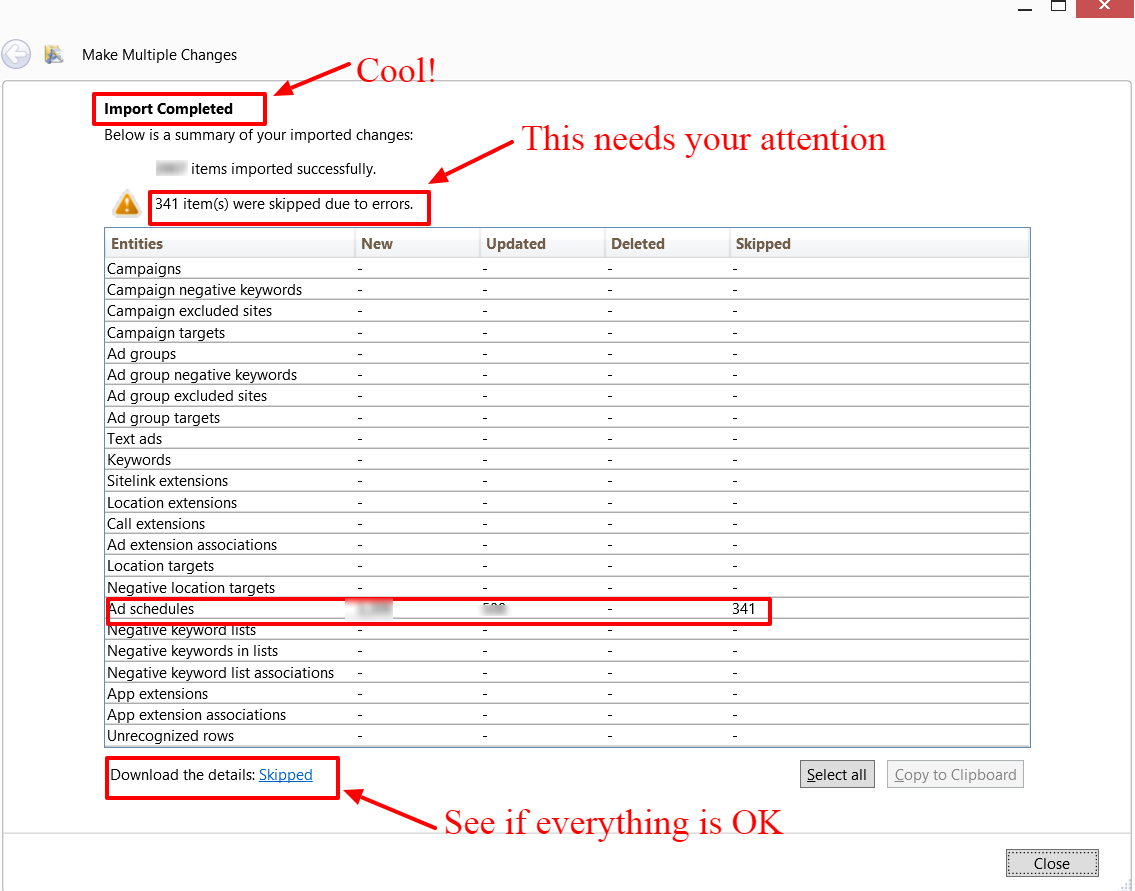
Now that you have learnt how to make bulk changes to your ad schedule settings across multiple campaigns, save yourself from the trouble of manually taking up the task and reduce the chances of error.
Note: We offer free negative keywords tool for Amazon Ads with a generous free tier. Know more here
Related Articles:





Stop the wasted ad spend. Get more conversions from the same ad budget.
Our customers save over $16 Million per year on Google and Amazon Ads.