If advertisers want to replicate Ad Schedule across all campaigns through Bing’s web interface, they have to do it manually which is time taking task. On the other hand, doing it manually also increases the risk of making errors. To save time and make the process error-free, advertisers can make bulk edits easily through Bing Ads Editor.
In this post, we will take you through the steps to apply Ad Schedule settings to multiple campaigns.
Step 1: Go to Bing Ads Editor
Step 2: Select any one of the campaign for which you want to create Ad Schedule. Click on ‘Targeting’ and then on ‘Ad Schedule’. Create you ad schedule by clicks on ‘+Add ad schedule’
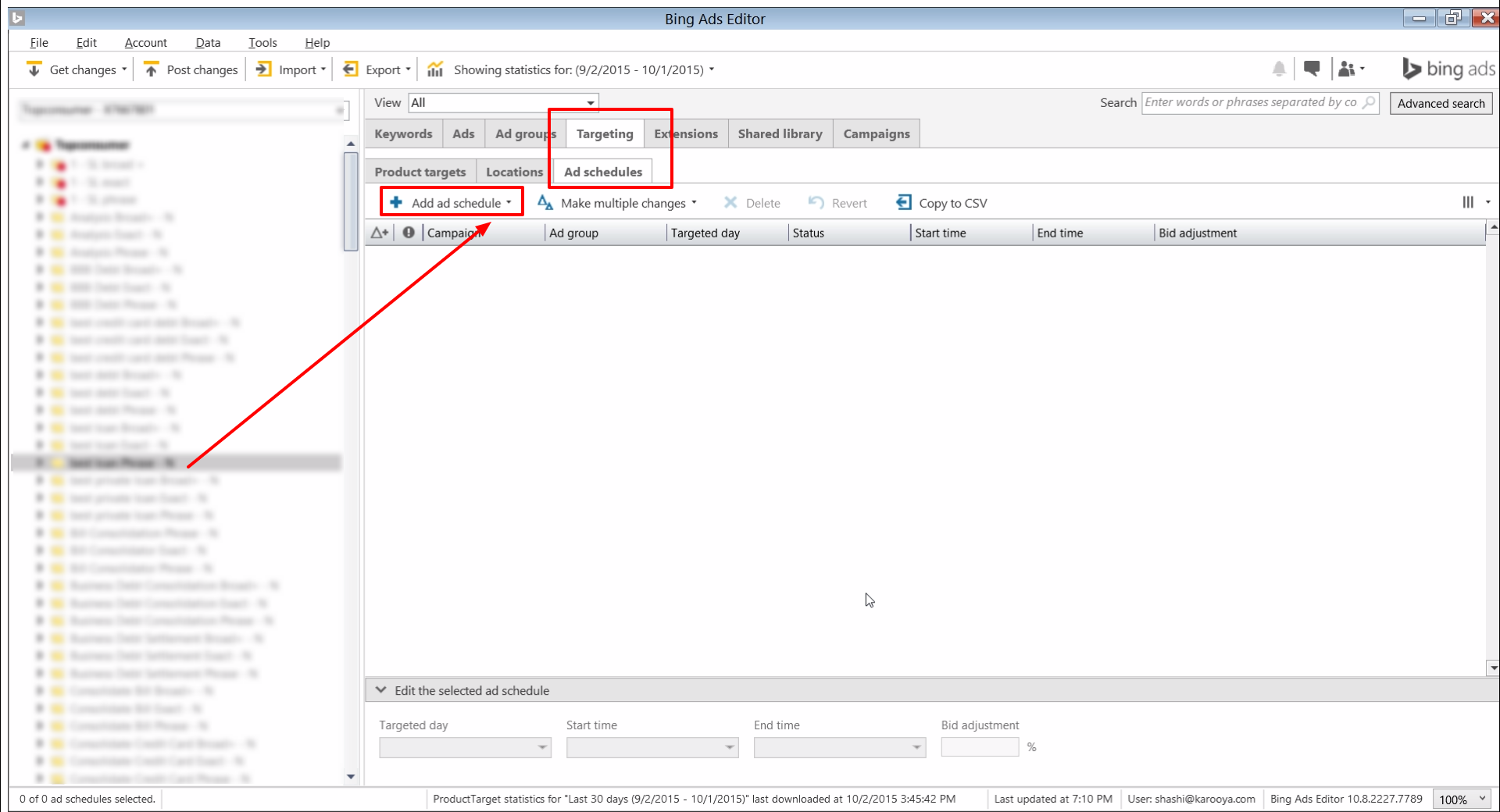
Step 3: Wait for it to reflect for your campaign and then copy the entire schedule
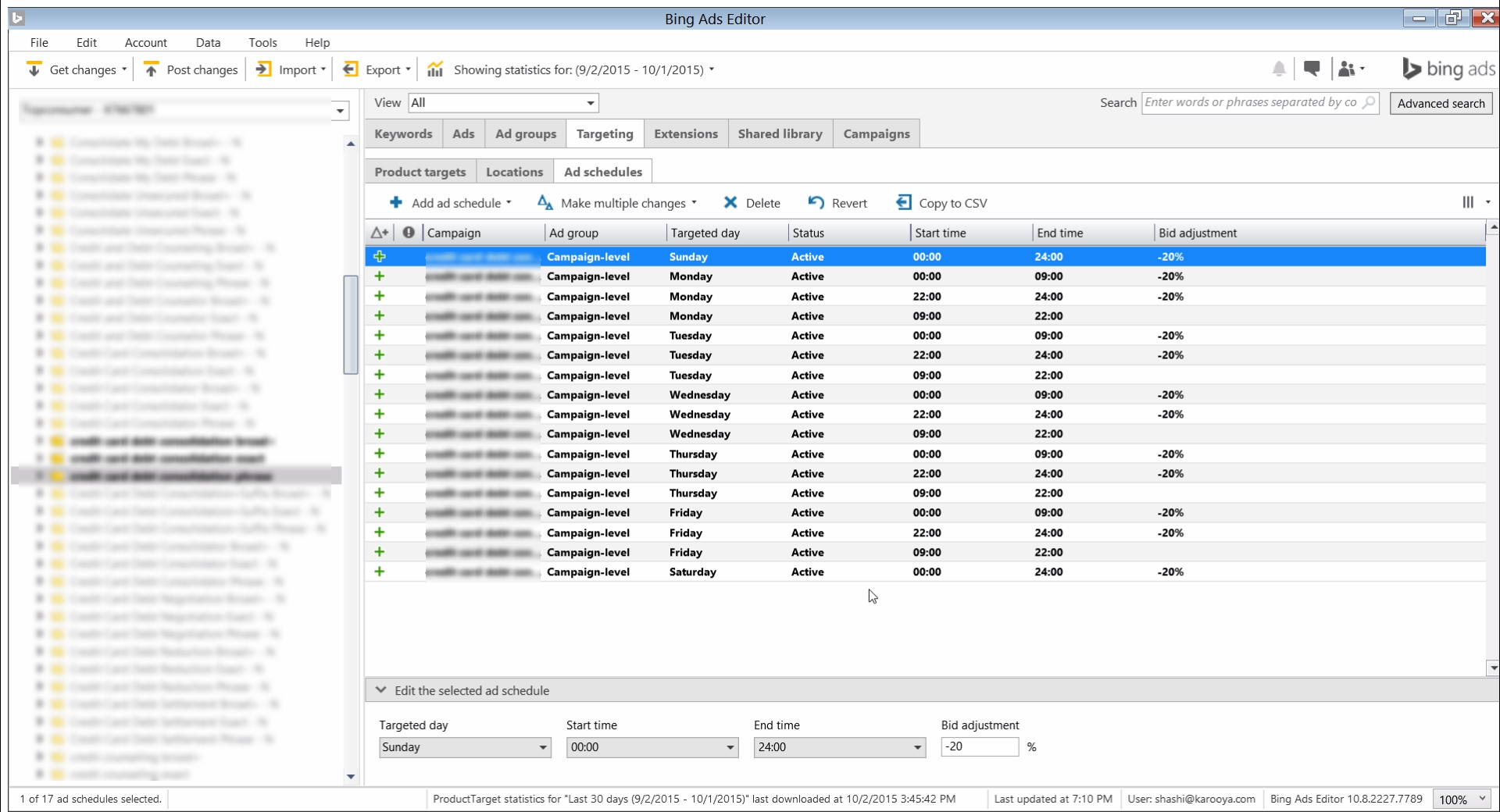
Step 4: Go to the campaign to which you want to assign the Ad Schedule. Click on ‘Targeting’ and then on ‘Ad Schedule’ (which will be empty) and paste your Ad Schedule settings there.
Step 5: Repeat ‘Step 4’ for other campaigns to which you wish to apply Ad Schedule too.
This is a quick way to successfully apply Ad Schedule to multiple campaigns. It not only saves time but also makes sure that there is no discrepancy in the entire process.
Note: Karooya’s Negative Keywords Tool for Bing Ads is now Free for accounts with ad spend less than $10,000 per month. Save 10-20% of your search ad spend for free. Sign up and start saving your ad budget now.
Related Articles:





Stop the wasted ad spend. Get more conversions from the same ad budget.
Our customers save over $16 Million per year on Google and Amazon Ads.