Last year, Google launched Flexible Conversion Counting and replaced the ‘then’conversions (one-per-click) and conversions (many-per-click) columns with Converted Clicks and Conversions columns. By the face of it, both appear to be the same, however there is a big difference in the data each of these metric captures.
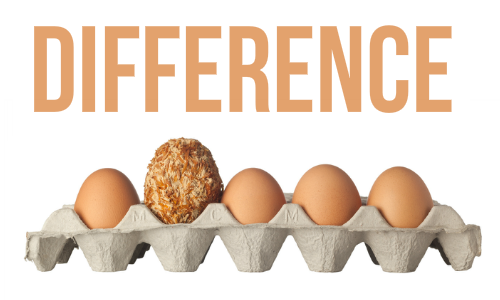
What is a Conversion?
The conversion metric helps ascertain the number of times customers responded to an action defined by you. The data shown here is also dependent on your conversion counting setting, which are Unique or All.
- Unique Setting – With this setting, the conversion for same action is counted as one, where as conversion of multiple conversion actions is counted as multiple. So, it basically tells how many leads were generated from a particular conversion action.
- All – The ‘All’ counting settings counts every action defined, as conversion. So, if a business is interested in knowing the sales that resulted from a campaign, this setting will share that information.
Let us understand this with an example. If your business has set up two different conversions, one being ‘purchase of a product’ and the other being ‘filling up a sign-up form’. A user clicks on your ad and ‘signs-up the form’ and makes 2 product purchases, the following is how each setting determines the conversion count:
- Unique – It will count it as 2 conversions as it considers the unique conversions that took place to the conversion actions defined, i.e., 1 for sign-up form and 1 for product purchase.
- All – It will count the conversions as 3 as it considers all the conversion actions that have been defined by the business.
What is a Converted Click?
Note: Google will be removing Converted Clicks metrics by September 21, 2016. Conversion metric will become the default metric to measure all valuable actions taken for your business. Know more about this update here and prepare your account to make bidding and budgeting decisions using insights from the Conversion column.
Converted click is the number of clicks on your AdWords ad that resulted in a conversion within your chosen conversion window. The conversion window is be default set to 30 days. What it means is that any conversion action within the conversion window will be considered as 1. Taking the same example shared above, in that case, the converted clicks will be 1, as it was 1 click that led to 3 conversion actions.
Here’s a video that you might want to have a look at:
How to Set Conversions and Converted Click Settings?
Here are the quick steps to go about with you conversion settings:
Step 1 : Go to your AdWords account and click on ‘Tools’ tab
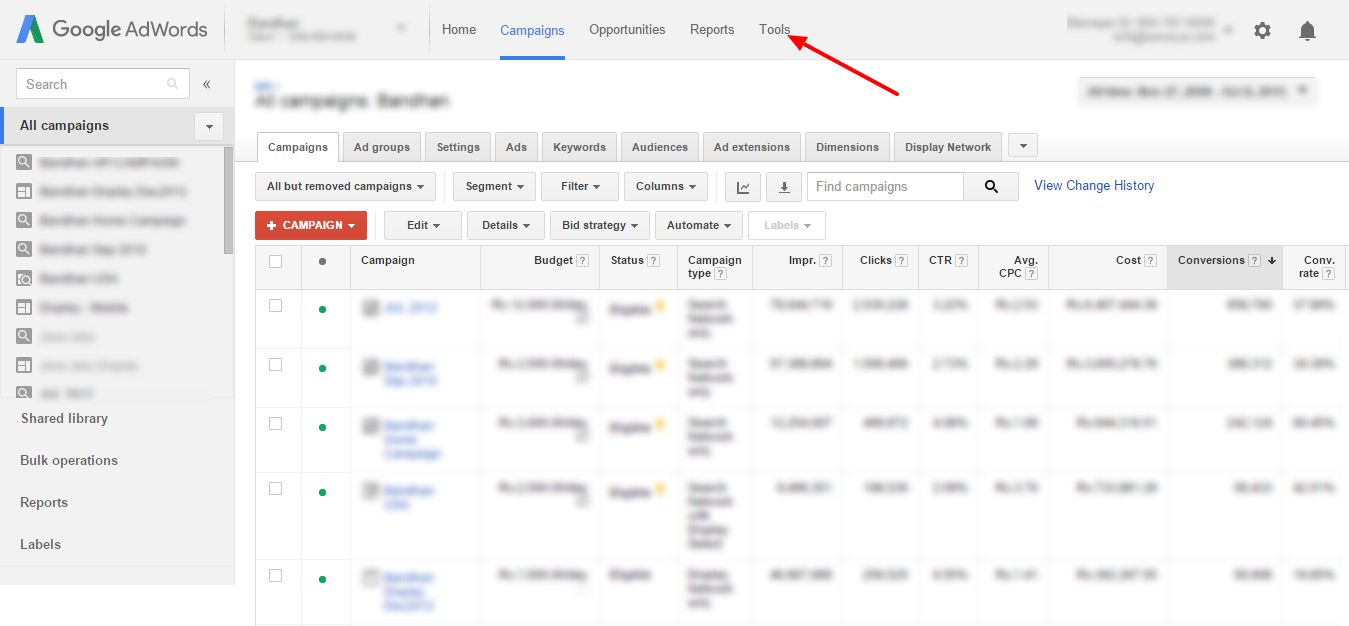
Step 2: Select ‘Conversions’ from the drop down menu
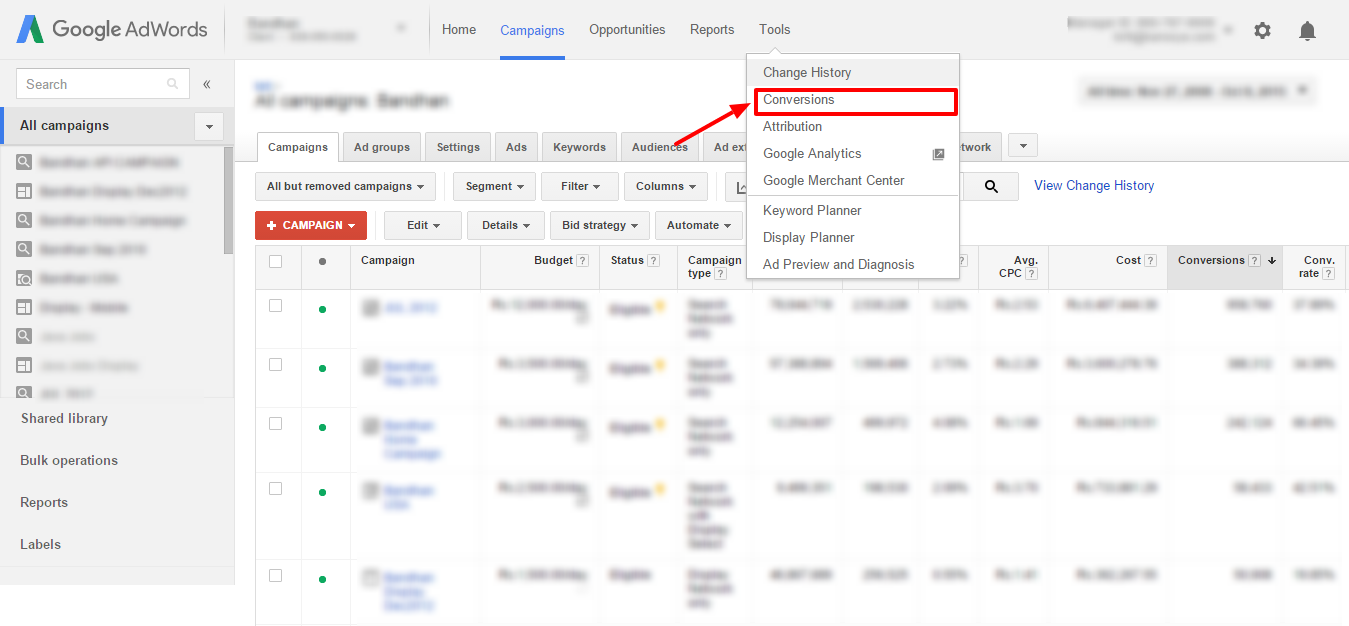
Step 3: Click on +Conversion to add a conversion action
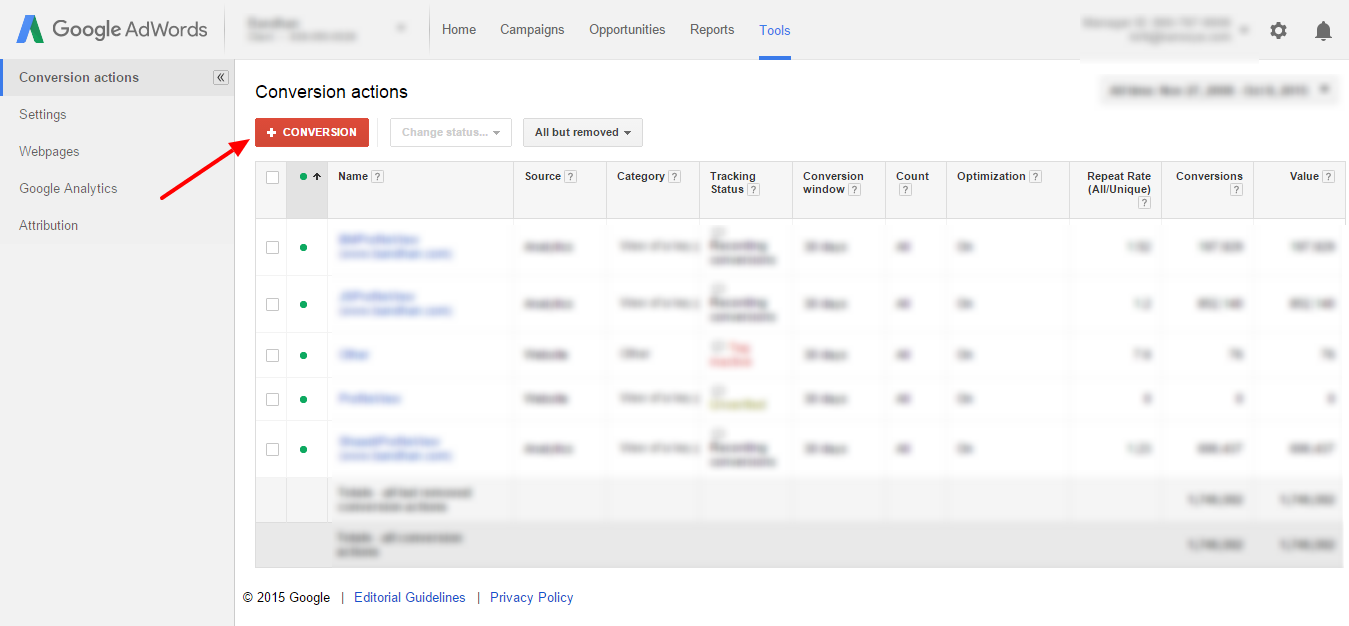
Step 4: Select the tracking source
Step 5: Here’s where you can set your conversions and converted clicks settings
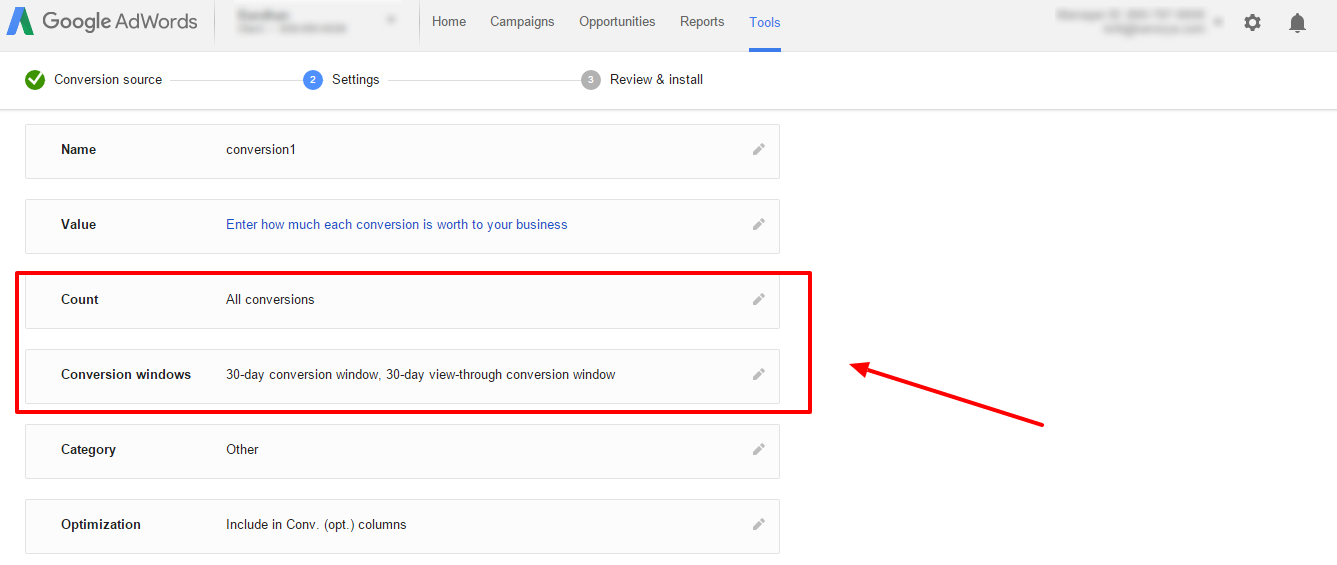
How To View The Conversion Data?
Follow the below steps to see the conversion data:
Step 1: Go to ‘Campaign’ and click on ‘Columns’
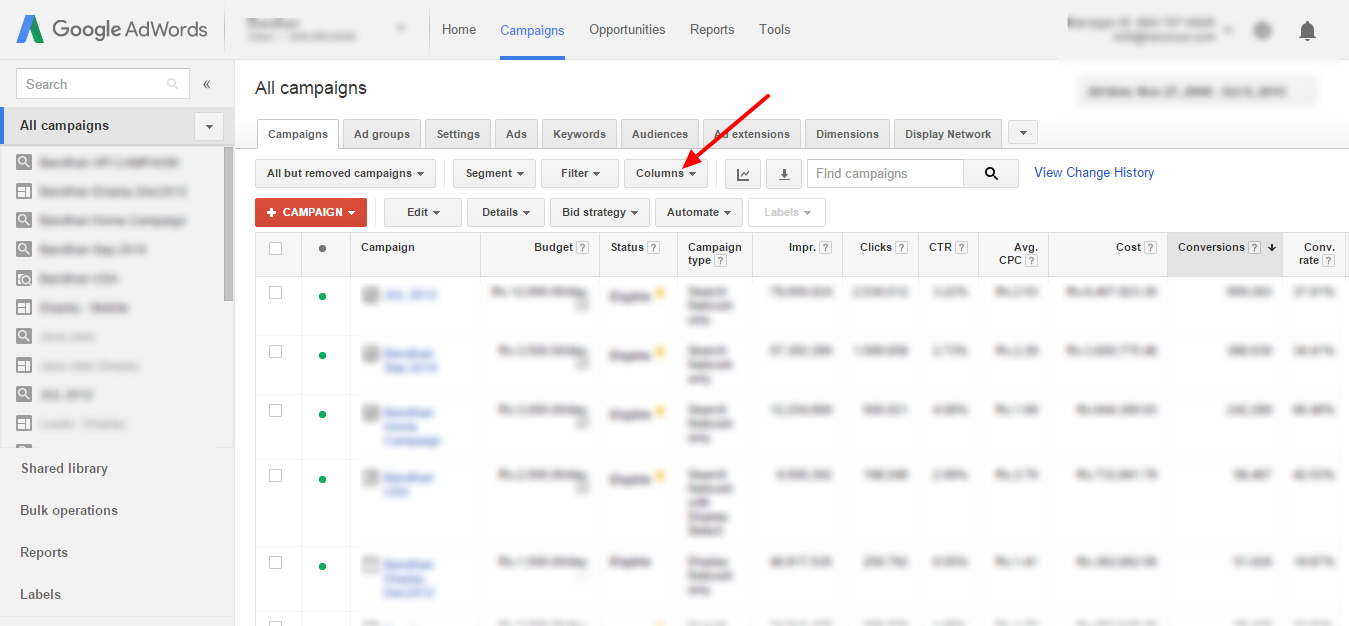
Step 2: Select ‘Modify Columns’
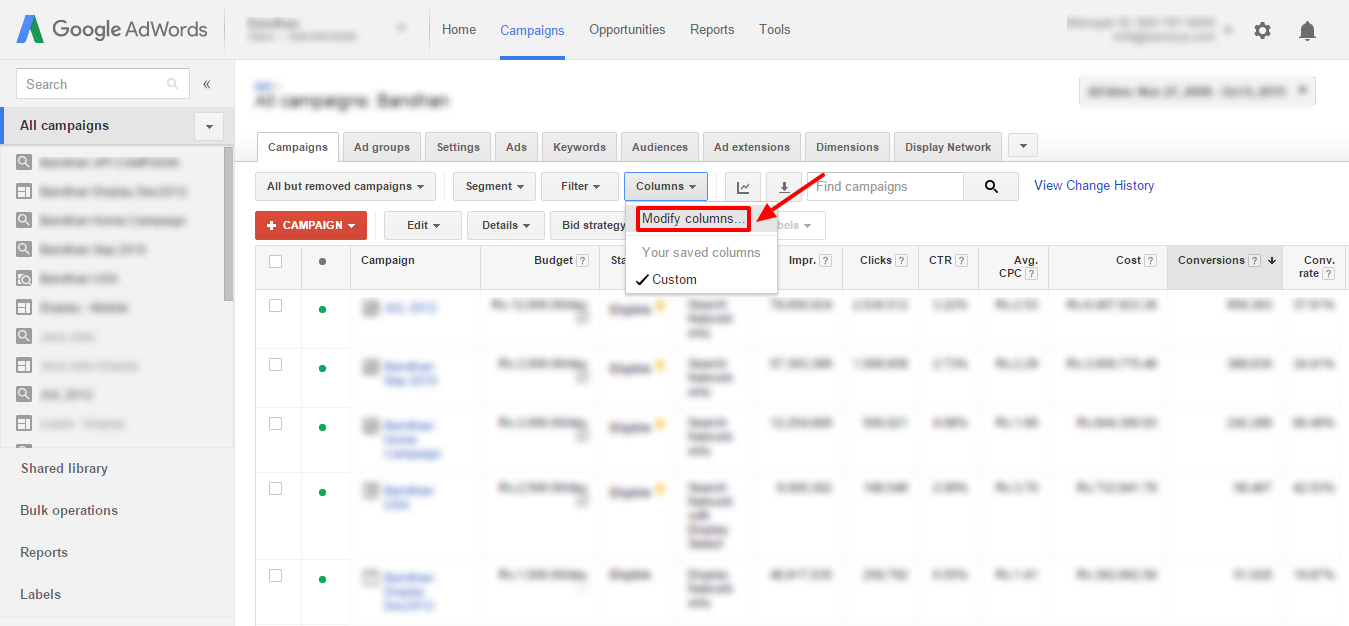
Step 3: Select ‘Conversions’ and add ‘Converted Clicks’ and ‘Conversions’
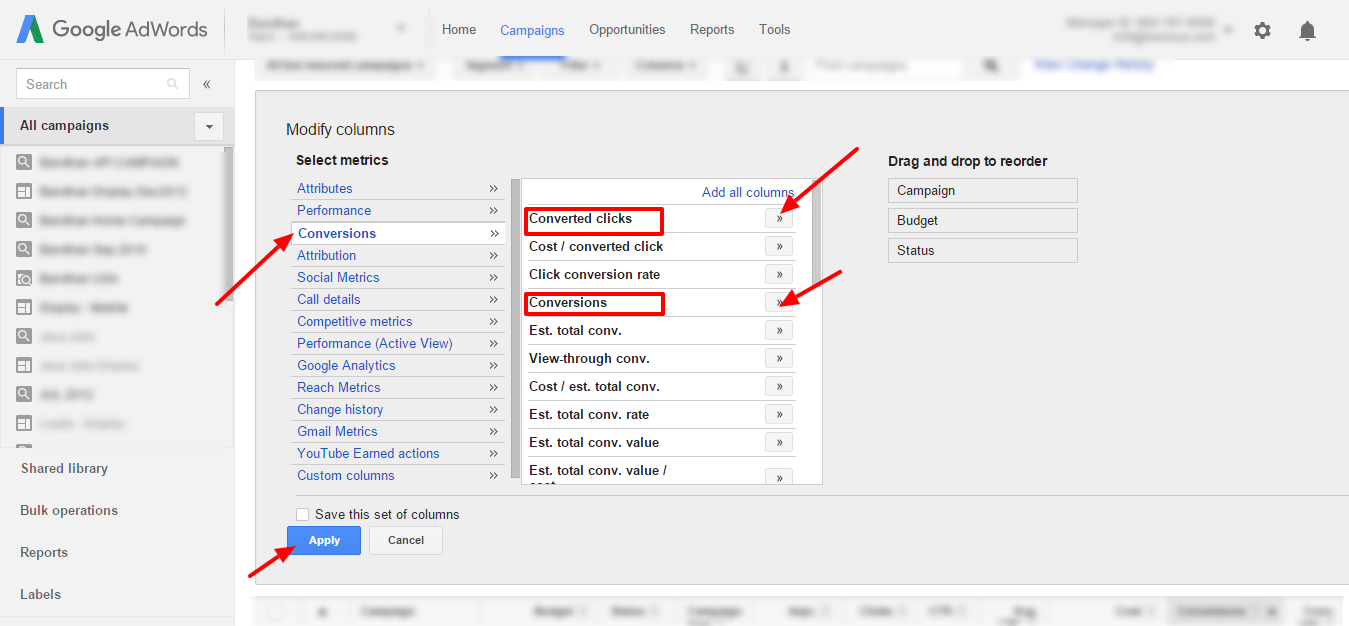
Step 4: Save your setting and you can start viewing your data
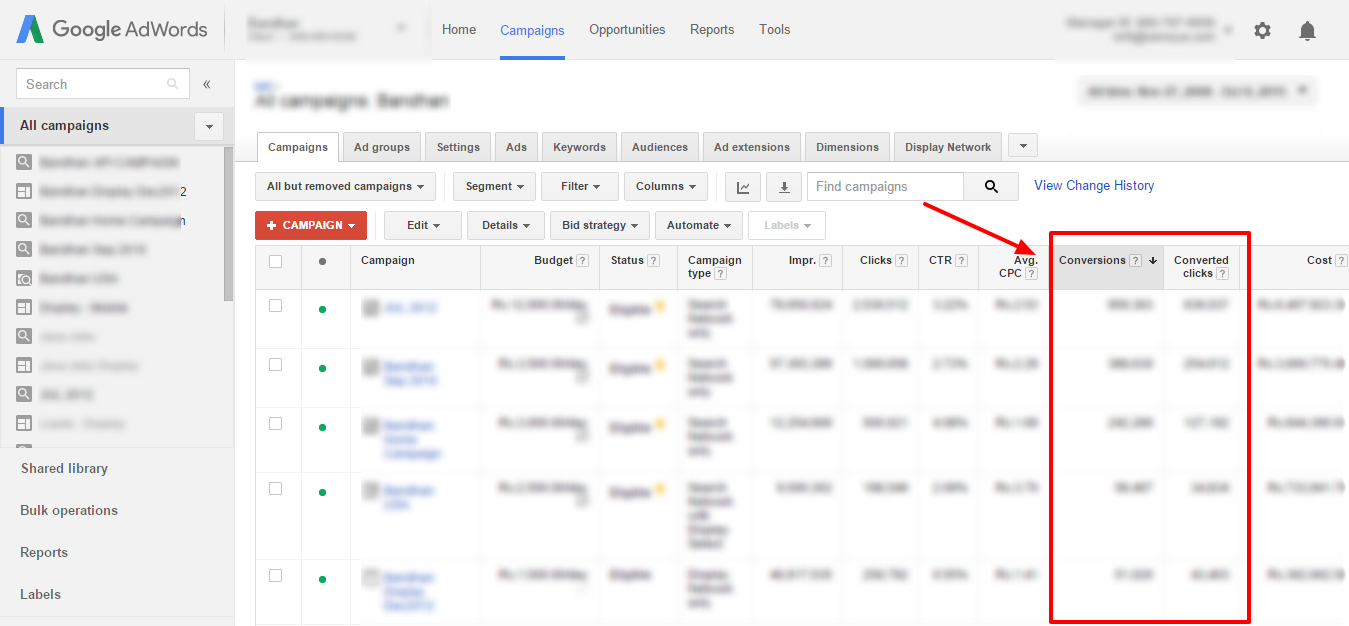
We hope this post clarified the difference between these two metrics. You can also refer AdWord’s Help Guide on Counting Conversions and Conversion Tracking for more details.
Related Articles:
- Conversion Metrics Simplified For Better Understanding
- How Cross Device Conversion is Counted in AdWords?
- 6 Things Business Owners Must Do To Reduce AdWords Spend





Stop the wasted ad spend. Get more conversions from the same ad budget.
Our customers save over $16 Million per year on Google and Amazon Ads.