Using a tracking template in your URL lets advertisers track down key parameters defined under ValueTrack Parameters or any other Custom Parameter that advertisers would wish to customize as per their requirements.
About Google Ad ValueTrack Parameters
ValueTrack parameters are special tags that can be added to your Google Ads destination URLs. These tags help you track various aspects of your ad campaign, such as which ad or keyword triggered the click, the device used to view the ad, and the location of the user who clicked on the ad.
To use these parameters you need to first set up the tracking template which can be done at the account, campaign, ad group, ad, and keyword levels. Here are all the details about how to set it up.
Using the Tracking Template
The tracking template starts with {lpurl} which is followed by the parameters that you wish to track down (as shown in the snapshot below). {lpurl} returns the final URL link that you have added in the ad messaging, so make sure to add it at the start of the template. It is followed with a ‘?’ and the name of the parameters. You can add multiple parameters but each needs to be separated by an ‘&’.

Here is the list of ValueTrack Parameters and what value it will capture if used in the tracking template:
| Parameters | What it returns |
|---|---|
|
{campaignid} |
The campaign ID. (Use this when you’ve set up your tracking information at account level and want to know which campaign served your ad.) |
|
{adgroupid} |
The ad group ID. (Use this when you’ve set up your tracking information at the account or campaign level and want to know which ad group served your ad.) |
|
{feeditemid} |
The ID of the feed-based/legacy asset that was clicked. Update the URL to support the upgraded asset ValueTack for asset upgrade. |
|
{extensionid} |
The ID of the asset-based/upgraded asset that was clicked. Update the URL to support the upgraded asset ValueTack for asset upgrade. |
|
{targetid} |
The ID of the keyword (labeled “kwd”), dynamic search ad (“dsa”) target, remarketing list target (“aud”), product partition (“pla”), or hotel group partition (“hpi”) that triggered an ad. For multiple target IDs, the output shows in the following order: “aud, dsa, kwd, pla, hpi.” For example, if you add a remarketing list to your ad group (criterion ID “456”) and target the keywords ID “123” the {targetid}would be replaced by “aud-456:kwd-123.” Note: {targetid} does not include affinity and in-market audience. |
|
{loc_interest_ms} |
The ID of the location of interest that helped trigger the ad. Visit the developer’s website for location IDs. Reported only for campaigns that show ads to people searching for your targeted locations. |
|
{loc_physical_ms} |
The ID of the geographical location of the click. Visit the developer website for location IDs. Reported only for campaigns that show ads to people in your targeted locations. |
|
{matchtype} |
The match type of the keyword that triggered your ad: “e” for exact, “p” for phrase, or “b” for “broad”. |
|
{network} |
Where the click came from: “g” for Google search, “s” for a search partner, “d” for the Display Network, “u” for a Smart Shopping Campaign, “ytv” for YouTube videos, “yts” for YouTube search, or “vp” for Google video partners. |
|
{device} |
What device the click came from: “m” for mobile (including WAP), “t” for tablet, and “c” for computer. |
|
{devicemodel} |
What model of phone or tablet the click came from (for example, “Apple+iPhone”) Note: Only available on Display Network campaigns. |
|
{gclid} |
The Google click identifier of a click that comes from your ad. |
|
{ifmobile:[value]} |
Whatever you define for “[value],” if your ad’s clicked from a mobile phone. |
|
{ifnotmobile:[value]} |
Whatever you define for “[value],” if your ad’s clicked from a computer or tablet. |
|
{ifsearch:[value]} |
Whatever you define for “[value],” if your ad’s clicked from a site in the Google Search Network. |
|
{ifcontent:[value]} |
Whatever you define for “[value],” if your ad’s clicked from a site in the Google Display Network. |
|
{creative} |
A unique ID for your ad. |
|
{keyword} |
For the Search Network, the keyword from your account that matches the search query, unless you are using a Dynamic Search ad, which returns a blank value. For the Display Network, the keyword from your account that matches the content. |
|
{placement} |
The content site where your ad was clicked (for keyword-targeted campaigns), or the matching placement targeting criteria for the site where your ad was clicked (for placement-targeted campaigns). |
|
{target} |
A placement category (works with placement-targeted campaigns only). |
|
{param1} |
Creative parameter #1, if you’re using the AdParamService with the Google Ads API (AdWords API). |
|
{param2} |
Creative parameter #2, if you’re using the AdParamService with the Google Ads API (AdWords API). |
|
{random} |
A random Google-generated number (an unsigned 64-bit integer), commonly used to force the page to reload. |
|
{adposition} |
The position on the page that your ad appeared in, with a value like “1t2″(this means page 1, top, position 2) |
Source: Google Ads Help
About Custom Parameters
Custom Parameters offer advanced options wherein advertisers can add custom values, unlike the predefined parameters under ValueTrack. You can set up the values that you wish your custom parameter to track
How Does Google Ads Custom Parameters Work
You can at max create three custom parameters at campaign, ad group, keyword or ad level and consists of two parts namely
- Name: Up to 16 alphanumeric characters
- Value: Up to 200 characters; can contain any characters (including | ; _ / ^ ( !), along with any specific ValueTrack parameters
Once the values have been specified, the name of the custom parameter needs to be added to the tracking template along with any other ValuTrack parameter you wish to include in you final URL.
For example,
As seen above, the value abc123 will be returned when the ad is clicked, along with the other values as listed above under the ‘ValueTrack’ parameters.
Clicking on the ‘Test‘ button ensures that your tracking template is functional for all the ads. It is crucial to test the tracking template before pushing it live to avoid any discrepancy in tracking.
Here is how the test results of the tracking template show:
Using Sitelink Tracking URL
Much like setting tracking templates at desired destinations (campaign, ad group, ad, keyword level), sitelink level tracking can also be set up.
If you want to edit an existing sitelink URL, then follow the following steps:
Go to Ad Extensions > Filter sitelink extensions > Click on the edit icon of the sitelink you wish to edit > Expand Sitelink URL Options > Add the tracking template along with custom parameters (if any) or the ValueTrack parameters
While creating a new sitelink extension, Click on add icon > Add details of sitelink extension > Expand Sitelink URL Options > Add the tracking template along with custom parameters (if any or the ValueTrack parameters
You might also want to have a look at our posts on Using Tracking Template In AdWords and Top Google AdWords Search Parameters You Should Track
Related Links:


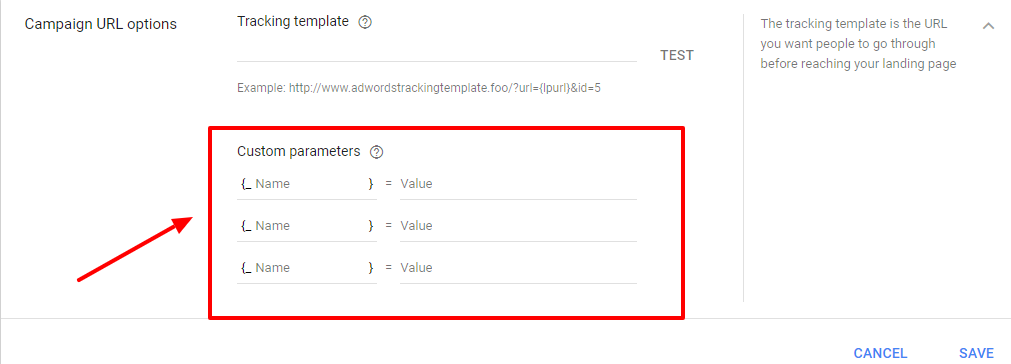
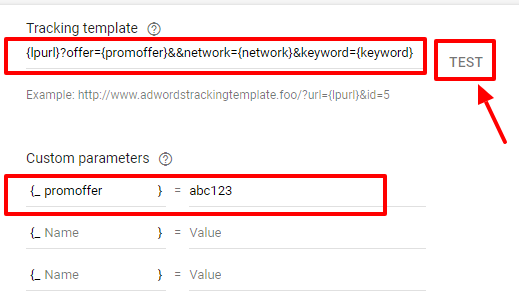
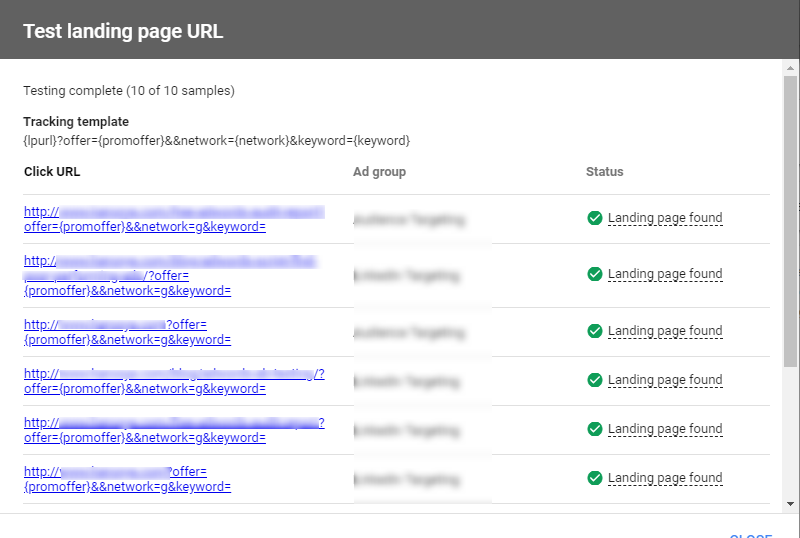
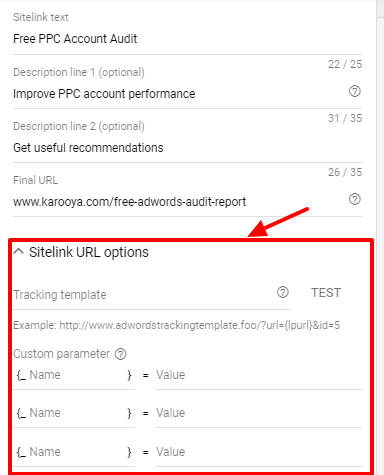




Aditya Kurapati
With Value Track Parameters advertisers can get additional insights about the source of the clicks.
Roshni Singh
Has Google taken down the list of ValueTrack Parameters? the link above doesn’t contain that list and it’s nowhere to be found!
Reader
https://developers.google.com/adwords/api/docs/guides/valuetrack-mapping
Kirti
Hi Roshni, The list is very much there in the shared link. Go to ‘Available ValueTrack Parameters’ on the page and expand the ‘Final URL, tracking template, or custom parameter’ section.
Raju
Can we call a parameter where we can capture the mobile number of the person who clicked the ad through UTM
Adam Ford
absolutely not, that would be completely illegal under all Google’s terms and conditions.