Have you cluttered your account with too many negative keywords? Do you want to start afresh and add negative keywords in the right way?
We recently came across a query posted on Google Community about deleting negative keywords in bulk. And that got us wondering what would lead to taking such a step. Here are a few reasons for one to do the same:
1. You have not categorized your negative keywords in lists – If you have common negative keywords across multiple campaigns, then instead of adding the same keyword everywhere, add it as part of the Shared Negative Keyword List
2. You have not considered creating negative keyword themes – For accounts with a large volume of keywords, breaking it down using themes helps capture all terms that fall under that umbrella. Our Negative Keywords Tool uses the n-gram methodology to simplify the process of adding negative keywords.
But now that you have decided to clean up your account, we share here a quick way to delete negative keywords in one go.
Since in the Google Ads UI, you don’t see all negative keywords on one page, you might end up repeating the select all & delete step quite a lot of times. To avoid this, skip going to the UI and open your Google Ads Editor.
But before that a quick note of caution:
We reiterate that negative keywords are a must-have in your PPC account. So after deleting all negative keywords, make sure you have prepared a standard list of negative keywords for your account. If you haven’t then, spend some time creating your negative keywords before deleting them. To ease out the work, you can use our Negative Keywords Tool, to find non-converting + irrelevant keywords that are not adding value to your Google Ads account.
So, here is how you can delete all your negative keywords from your account.
Go to Google Ads Editor and select your account (if you manage multiple accounts). Go to Keywords,& targeting and choose Keywords, Negatives. Select all the negative keywords by using Ctrl+A and click on delete
And Voila! Your account is clear of the clutter.
So, now is a good time to start afresh and learn about how to make negative keywords selection a smooth process. Here are some of the things to keep a note of:
1. Inspect your search terms report for underperforming or non-converting keywords
2. Try using Shared Negative Keywords List wherever applicable
3. Don’t forget to add close variants if you want to block the term altogether
4. Use appropriate match type to make your negative keywords function in the right manner
5. Try using the n-gram methodology to create keyword themes
6. Or you can give our Negative Keywords Tool a try! With our tool, you can pull the lid off the areas that are resulting in wasted ad spend and are driving poor quality traffic to your campaign.
An Important Note: Our Negative Keywords Tool is Free for accounts with ad spend less than $10,000 per month. Save 10-20% of your search ad spend for free.
Related Links:


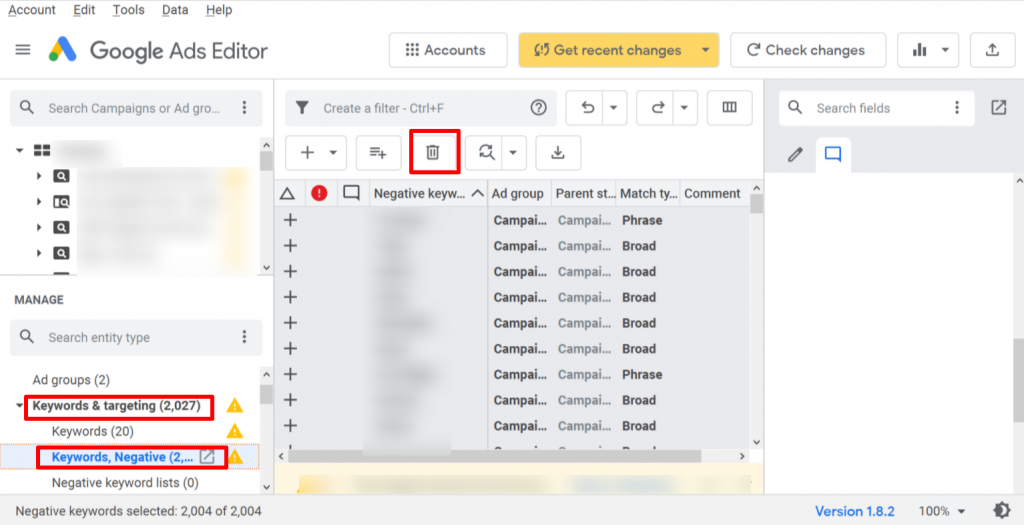



Stop the wasted ad spend. Get more conversions from the same ad budget.
Our customers save over $16 Million per year on Google and Amazon Ads.