A negative keyword list helps you capture a list of those irrelevant terms that can be applied to multiple campaigns. For Shopping and Performance Max campaigns, this option was previously unavailable. However, with the recent introduction of account-level negative keywords, advertisers can now include negative keywords in these campaigns as well.
The Announcement
Google gives advertisers a single list of negative keywords with account-level negative keywords, enabling them to omit terms they consider irrelevant. This list, which is applied to search, shopping, and performance max campaigns, can have up to 1000 negative keywords.
Perks of using Account Level Negative Keywords
– If there are a common set of terms that your brand doesn’t want the ads to show for, then using account-level negatives will help apply it across the search and shopping campaign type, as defined above.
– With a single negative keywords list you can control what terms your ad will not show for. In the future, if there are any edits you wish to make, then there is only one place where you will need to make that change. In this way, it will save time juggling between campaigns to add a new term as negative keyword.
Here are the steps to add Negative Keywords at the Account Level:
Step 1:
Go to your Google Ads account and click on Account Settings
Step 2:
Expand the negative Keywords section
Step 3:
Click on the + sign to start adding negative keywords. You can add a maximum of 1000 keywords to this list.
Now that you know the steps, get started with applying those negative keywords and save on your ad spend.
Note: Karooya’s Negative Keywords Tool is now free for accounts with ad spend less than $10,000 per month. Save 10-20% of your search ad spend for free. Sign up and start saving your ad budget now
Related Links:


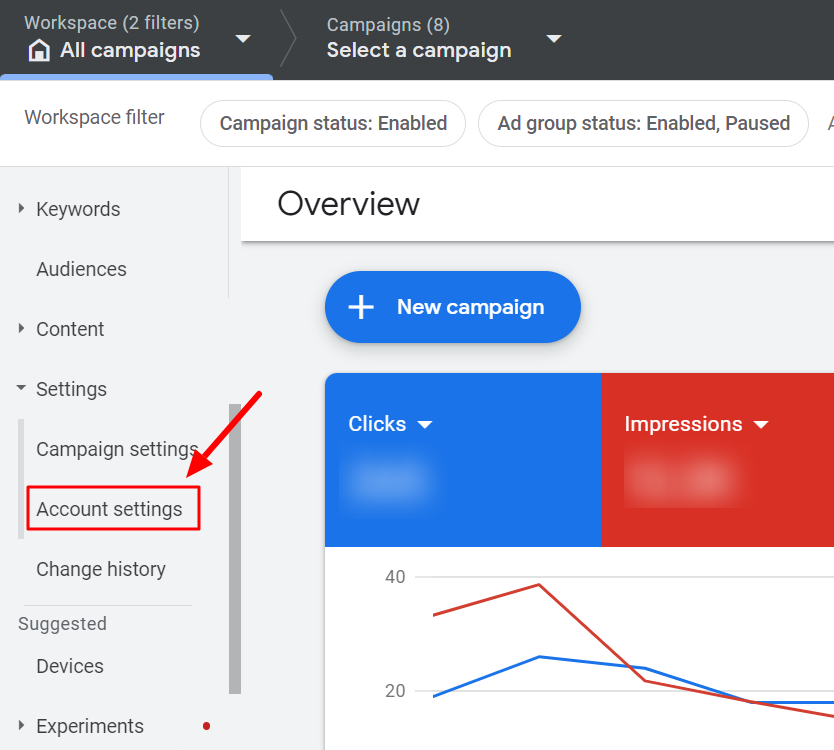
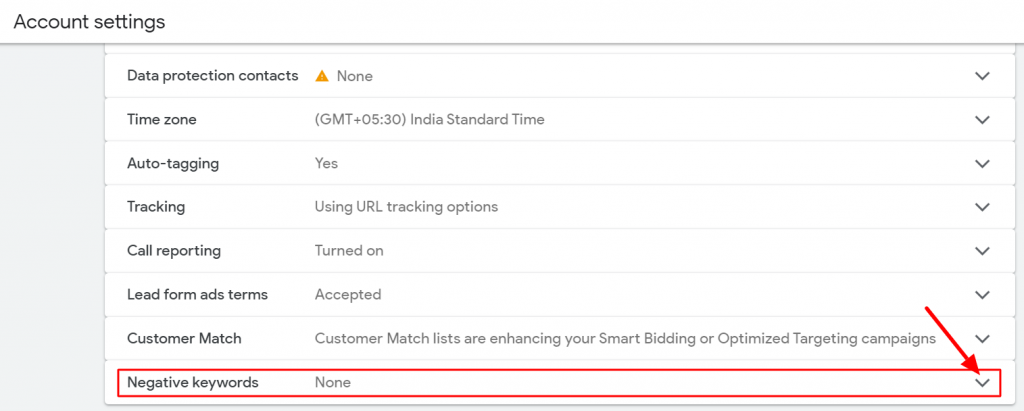
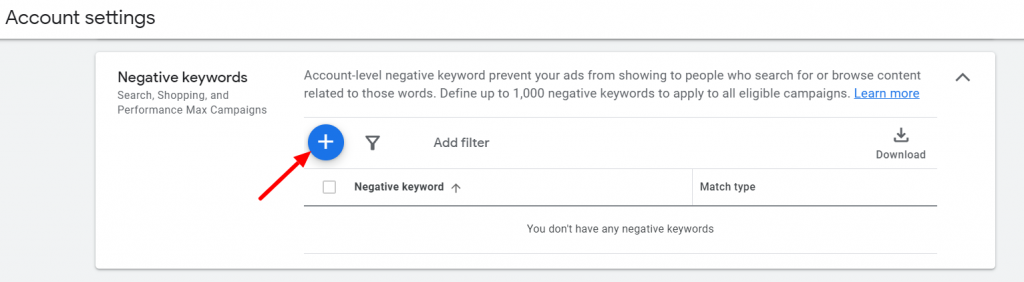



Stop the wasted ad spend. Get more conversions from the same ad budget.
Our customers save over $16 Million per year on Google and Amazon Ads.