You might notice that there has been significant change in your account performance but what led to it was a question that would require some deep study. Google’s Explanations feature solves this problem.
What is Explanations?
As the name suggests, the Explanations feature explains what led to the noticeable change in performance. It shows you the impact the below mentioned factors have had on your campaign performance:
- Bid changes: How changes to your bids may have affected where and how often your ads showed.
- Budget changes: How changes to your budget may have affected clicks and impressions your ads received.
- Bid Modifier changes: How changes to your device bid modifier, location bid modifier, demographic bid modifier, and audience bid modifier may have affected performance.
- Budget allocation: How spreading your budget across multiple entities (for example, ad groups) may have affected the performance of other entities.
- Conversions: How changing your conversion actions status or settings may have affected the number of your conversions. Explanations also include data on conversion lag and tag firing frequency to help diagnose your performance changes.
- Budget exhaustion rate: How changing your average cost-per-click (CPC) may have caused your budget to run out more quickly or slowly than usual.
- Eligibility: How different factors may have affected how often your ads were eligible for traffic (for example, budget exhaustion or pausing an ad group or campaign, when all ads in an ad group were disapproved).
- Targeting changes: How changes to location targeting, keywords targeting, keyword status, and adding/removing an audience may affect performance.
- Auction competitions and search interest: How changes in search volume on Search partners and opt-in/opt-out of Search partners may affect performance.
- Change history: How changes to your account may have affected your account’s performance.
source: Google Ads
How To Use Explanations Feature?
Step 1: Go to your campaign/ ad group/ keyword (whatever you wish to analyze). Select the date range and compare it to the period you wish to
Note : Here we have compared performance change at campaign level.
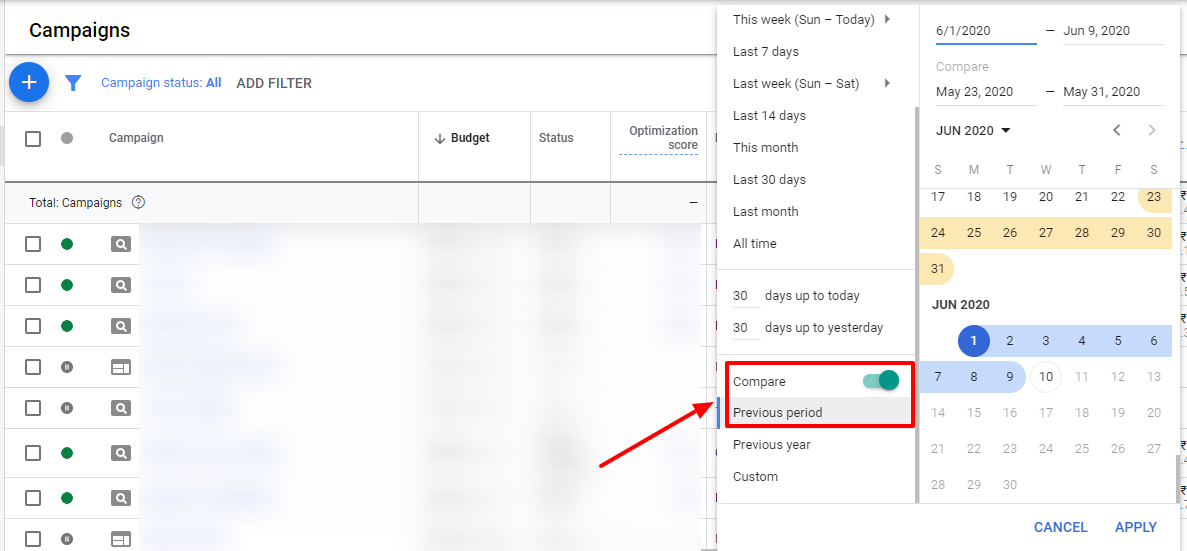
Step 2: You will now see the performance summary of your campaign/ ad group/ keyword in the date range selected

Step 3: On hovering on the blue hyperlinked % change, you can get insight into what led to this % change. Click on ‘View Explanations’ to get deeper insight into it
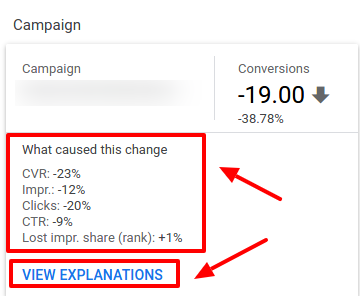
Step 4: In the next step you can view details at ad group level and then at the keyword level. So you can dig deeper and find the root cause of the change.
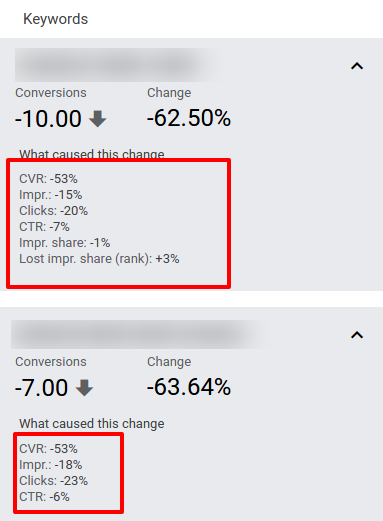
Google also shares details of the areas they have looked into to check the reason for the performance change
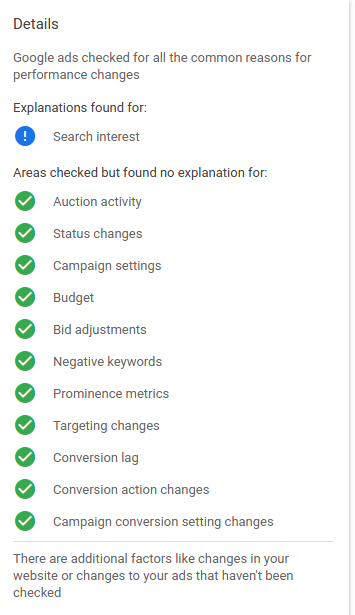
So, here is how you can get started with Explanations. Use the insights to optimize your campaign/ ad group/ keyword performance.
Share your experience with this feature in the comment section below.
Related Links:





Stop the wasted ad spend. Get more conversions from the same ad budget.
Our customers save over $16 Million per year on Google and Amazon Ads.